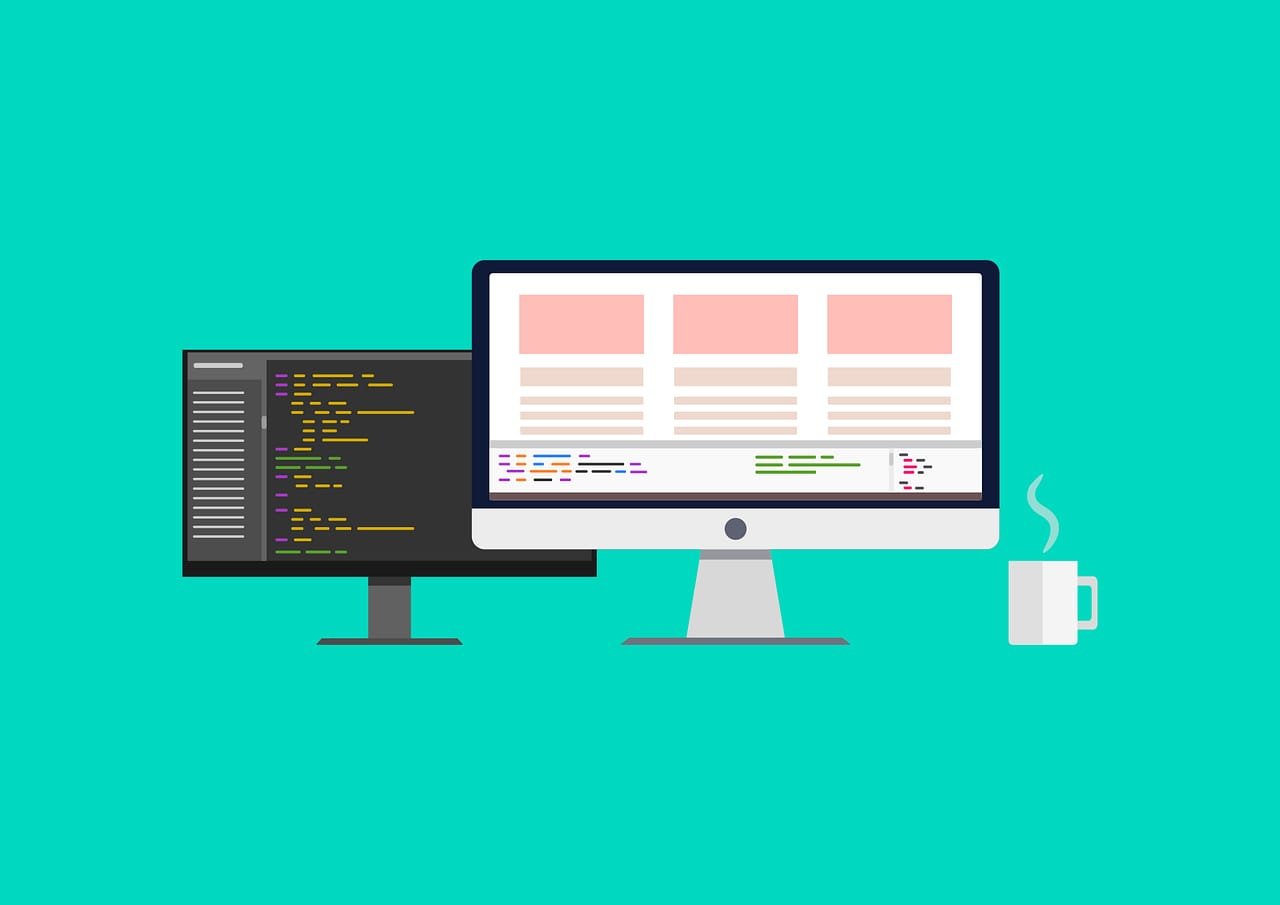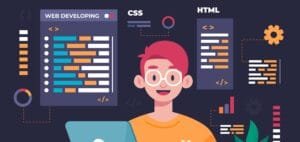CSS, or Cascading Style Sheets, is the backbone of web design, allowing developers to control the appearance of web pages with precision. Over the years, CSS has evolved significantly, with new properties and effects that offer designers incredible creative freedom. From smooth animations to eye-catching transitions, the latest CSS design properties help create stunning, interactive user experiences without needing extensive JavaScript. Lets explore some of the coolest CSS properties and effects that every web developer should know.
On This Page
Table of Contents
CSS Grid and Flexbox
In the world of web design, creating complex and responsive layouts can be a daunting task. Fortunately, CSS Grid and Flexbox have emerged as powerful tools that allow developers to achieve intricate designs with minimal code.
Both CSS Grid and Flexbox come with unique advantages:
- Flexibility: Both methods allow for dynamic layouts that adapt easily across different screen sizes.
- Simplicity: Reduced need for excessive HTML markup and ensures cleaner code.
- Control: Fine-grained control over alignment, spacing, and distribution of elements.
Let’s look at how these layout solutions work practically:
Using CSS Grid
CSS Grid Layout is a powerful two-dimensional layout system that allows you to create complex web layouts with ease. It provides a grid-based approach to layout design, making it easier to arrange elements in rows and columns.
Key Features of CSS Grid:
- Two-Dimensional Layout: Unlike Flexbox, which is primarily one-dimensional (either row or column), CSS Grid can handle both dimensions at the same time, allowing for more versatile layouts.
- Grid Template Areas: You can define grid areas with named areas, making it easy to visualize and control where elements should be placed within the grid.
- Responsive Design: CSS Grid allows for easy adjustments to layouts based on screen size, enabling responsive designs without the need for extensive media queries.
- Flexible Sizing: Use fixed sizes, percentages, or flexible units like
fr(fractional units) to create dynamic layouts that adapt to different screen sizes and content. - Alignment Control: CSS Grid offers powerful alignment options for items within the grid, including vertical and horizontal alignment, ensuring elements are positioned exactly as you want.
CSS Grid is perfect for complex layouts like a webpage divided into sections. Here’s a simple example:
.container {
display: grid;
grid-template-columns: repeat(3, 1fr);
gap: 10px;
}
.item {
background: #ccc;
padding: 20px;
}This code creates three equal columns with a gap in between. In order to better understand CSS Grid try out this live interpreter.
Utilizing Flexbox
Flexbox, or the Flexible Box Layout, is a CSS layout model that provides an efficient way to lay out, align, and distribute space among items in a container. It is designed to work in one dimension, either as a row or a column, making it easier to create responsive designs.
Key Features of Flexbox:
- One-Dimensional Layout: Flexbox is ideal for arranging items in a single direction—either horizontally (row) or vertically (column).
- Alignment Control: Flexbox allows for easy alignment of items within a container, both horizontally and vertically, using properties like
justify-contentandalign-items. - Flexible Sizing: You can use flexible units like
flex-grow,flex-shrink, andflex-basisto control how items resize based on available space. - Order Control: Flexbox allows you to change the visual order of items without changing their HTML structure using the
orderproperty. - Responsive Design: With Flexbox, creating layouts that adapt to different screen sizes is straightforward, allowing for easier responsive design.
Flexbox shines in one-dimensional layouts. For instance, a navigation bar can be easily aligned:
.navbar {
display: flex;
justify-content: space-between;
align-items: center;
}This aligns items evenly across the navbar while centering them vertically. You can explore and experiment with Flexbox properties to see how they affect the layout in real-time with this live interpreter for Flexbox.
Understanding Transform and Translate
The CSS transform property allows you to visually manipulate elements by rotating, scaling, skewing, or translating them. It’s commonly used to move elements or change their appearance without altering the actual layout of the page. One of the most popular transformations is translate, which lets you move an element along the X or Y axes.
- Translate: Moves an element from its original position without affecting the layout. This is done by using the
translateX()andtranslateY()functions to move an element horizontally or vertically, respectively. - Scale: Resizes the element, either enlarging or shrinking it.
- Rotate: Rotates the element around a given point.
- Skew: Distorts the element by slanting it horizontally or vertically.
The transform property is widely used in animations, user interactions, or adjusting element positions in a responsive manner.
Applications
As an example, think about how images or buttons shift positions on hover effects. They create an interactive feel that captivates users. Here are a few scenarios where transform and translate are commonly used:
- 🔄 Rotating elements for visual emphasis.
- ⬆️ Moving objects into view while scrolling down the page.
- 📏 Scaling buttons or images to grab attention.
Benefits of Transform and Translate
Using transform and translate presents multiple advantages:
- Improves loading times by reducing layout reflows.
- Enhances visuals without impacting element position in the normal flow.
- Allows for creative animations that engage users.
Keyframes and Animation Properties
The CSS @keyframes rule is used to define animations that can gradually change the style of an element from one set of CSS properties to another. These animations can include changes in position, color, size, opacity, and more. You specify the changes at various points along the animation’s duration (called “keyframes”), and the browser handles the in-between steps automatically.
For e.g.
@keyframes example { from {background-color: red;} to {background-color: yellow;}}This gradually changes the background color from red to yellow, providing a smooth transition.
The @keyframes rule is paired with the animation property to apply the defined animation to an element. You can control the duration, timing, delay, and iteration count of the animation, among other things.
Example Animation Concepts:
- Fade in/out: The element smoothly changes its opacity over time.
- Move: The element changes its position using translation or direct coordinate changes.
- Rotate: The element rotates around a point.
Below is an interactive live example where You can adjust various parameters of a CSS animation, such as duration, iteration count, and the specific animation (fade, move, rotate). It includes input fields styled according to your specifications.
This interactive example showcases a live animation configurator, allowing you to tweak various attributes in real-time, such as animation duration, iteration count, and specific animation methods (fade, move, rotate), along with input fields designed according to your requirements.
Common Applications of CSS Animations
- Hover Effects: Enhance interactivity with subtle animations when users hover over buttons. 🎭
- Loading Indicators: Keep users engaged while content loads, such as spinning wheels or pulsating icons.
- Transitions: Apply smooth changes to size, position, or color, creating a polished look.
Here’s a simple coding example of a hover effect:
button:hover { animation: example 2s infinite;}This implementation allows the button to change color continuously while hovered upon, enhancing visual appeal.
CSS Variables
CSS variables, also known as CSS custom properties, are entities defined by CSS authors that contain specific values to be reused throughout a document. They allow for much easier management of styles by centralizing common values like colors, fonts, or sizes. Instead of hardcoding values repeatedly in your stylesheet, you can define a variable once and reference it in multiple places.
Example Concepts:
- Defining a primary color once using a CSS variable and applying it to different elements.
- Changing the value of a variable in one place will reflect that change across all elements using that variable.
- CSS variables are defined with the
--prefix and can be accessed via thevar()function.
Key Features of CSS Variables:
- Reusability: Define once, use everywhere—less repetition.
- Theming: Easily create different themes by changing just a few variables.
- Dynamic: Variables can be changed using JavaScript, allowing for dynamic style updates.
- Inheritance: CSS variables inherit like normal CSS properties, allowing you to override them in specific elements or contexts.
Example of Defining and Using CSS Variables:
:root {
--primary-color: #3498db;
--secondary-color: #2ecc71;
--font-size: 16px;
}
These variables can be reused like:
body {
color: var(--primary-color);
font-size: var(--font-size);
}
Clipping and Masking in CSS
Clipping and Masking are powerful techniques in CSS used to create advanced visual effects. These methods help control the visibility of parts of an element, allowing you to show only a certain section or shape of it.
Clipping
- Clipping is the process of defining a path or a shape through which content is visible. Anything outside this shape gets “clipped” or hidden.
- This is usually done using the
clip-pathproperty. - You can create basic shapes (like circles, polygons) or more complex custom shapes using
clip-path.
Masking
- Masking is used to control the visibility of elements through a mask image or gradient. It’s applied using the
maskormask-imageproperty. - It is more flexible than clipping, as it allows you to use images, gradients, and even SVG paths to define what part of an element should be visible.
Key Features:
- Clipping:
- Shapes like circle, ellipse, polygon, and more can be used to clip content.
- Supports complex shapes defined by SVG paths.
- Clipping defines the boundary but doesn’t change the layout of the content.
- Masking:
- Supports image masking or using gradients to reveal/hide content.
- Great for advanced visual effects (such as using an image to define the transparency of another element).
- Unlike clipping, masking allows partial transparency where parts of the mask can be semi-visible.
In this illustration users can customize the clipping shape and mask layout of a box interactively.
Parallax Scrolling
Parallax scrolling is a popular web design technique where background images move at a slower speed compared to the foreground content as you scroll down the page. This creates a 3D depth effect and enhances the visual appeal of websites. Traditionally, parallax scrolling effects required JavaScript, but modern CSS can achieve similar effects with just a few properties.
Key Features of Parallax Scrolling:
- Depth Illusion: Creates a sense of depth by moving background content slower than the foreground.
- Pure CSS Implementation: Can be achieved using CSS properties like
background-attachment,background-position, andtransform. - No Performance Overhead: Pure CSS parallax effects are lighter on performance compared to JavaScript implementations.
Basic Concepts:
background-attachment: fixed;: Fixes the background relative to the viewport, so it doesn’t move when scrolling, creating the illusion of parallax.- Transform and Translate: Can move elements vertically as you scroll, simulating parallax on different layers.
- Viewport Units (
vh,vw): Useful for defining the height and width of parallax sections.
| CSS Property | Description |
|---|---|
| background-attachment | Fixes the background image in place relative to the viewport. |
| background-size | Defines the size of the background image. |
Shadows in CSS
In the world of web design, adding depth and dimension can significantly elevate the aesthetic quality of a site. One of the most effective techniques is incorporating text-shadow and box-shadow properties within CSS. These shadows give a sense of realism and make your content pop. Let’s explore how to use these properties effectively.
Text and Box Shadows
Text-shadow adds depth to text elements, while box-shadow creates shadows around block elements, like divs and buttons. By using these effects in your designs, you can enhance user experience and visual appeal. Here’s a simple comparison:
| Property | Use Case |
|---|---|
| text-shadow | Text elements |
| box-shadow | Box elements |
Examples
Consider the following examples to see the application of shadows in action:
- Text Shadow: This can be used on headings to make them stand out, giving a subtle glowing effect.
- Box Shadow: Button shadows can create a lift effect, suggesting interactivity.
Here are a couple of coding snippets to illustrate the effects:
/* Text Shadow Example */
.header { text-shadow: 2px 2px 4px rgba(0, 0, 0, 0.5);}
/* Box Shadow Example */
.button { box-shadow: 3px 3px 5px rgba(0, 0, 0, 0.5);}By employing these shadow techniques, web designers can create a more immersive online experience. Besides visual appeal, shadows can guide users and focus attention on key elements of your layout.
For a hands-on experience, simply head to this live interpreter and start experimenting with CSS shadow (Text , Box)properties today!
CSS Transitions
CSS transitions are a powerful feature that enables smooth changes between different states of an element in web design. By adding a transition, you can have elements gradually change from one style to another without abrupt jumps, creating a more visually appealing experience for users.
Common Uses of CSS Transitions
Several common scenarios where CSS transitions enhance user experience include:
- Hover Effects: Smoothly change color, size, or other attributes when users hover over an element.
- Button Animations: Make buttons respond to clicks in a more engaging way.
- Visibility Changes: Fade in/out elements for a seamless presentation.
Example of CSS Transition Implementation
Let’s look at two coding examples to better understand CSS transitions:
Example 1: Hover Effect
button {
background-color: blue;
color: white;
transition: background-color 0.3s ease;}
button:hover {
background-color: green;}This example illustrates a simple button that changes its background color from blue to green when hovered over, creating a smooth transition effect.
Example 2: Fade In Effect
.fade {
opacity: 0;
transition: opacity 1s ease-in;
}
.fade.visible {
opacity: 1;
}In this example, a CSS class called fade smoothly transitions the opacity of an element from invisible to visible when the class visible is applied.
For a hands-on experience, users can experiment with this interactive tool to grasp CSS transitions.
Backdrop-Filter
The backdrop-filter property in CSS is a magical tool that allows developers to create visually stunning interfaces. It blurs and applies transparency effects to the area behind an element, enabling the creation of engaging glass-like UI designs. Imagine a frosty glass panel where content peeks through, with a dreamy blur effect perfectly enhancing the aesthetic.
Using Backdrop-Filter: The Syntax
The basic syntax for utilizing backdrop-filter is straightforward:
| Property | Value |
|---|---|
| backdrop-filter | blur(10px) |
| backdrop-filter | brightness(0.5) |
This syntax allows developers to layer on additional properties, creating dynamic effects. Here are some common uses:
- Blur Effect: Achieve a stunning depth with backdrop-filter: blur(10px);
- Brightness: Control the lighting with backdrop-filter: brightness(0.9);
- Contrast: Make backgrounds pop using backdrop-filter: contrast(1.5);
Consider a social media app’s profile card where a user’s background image is blurred. This leads to a more readable overlay of information without losing context.
Here’s a simple implementation example:
div.profile-card {
backdrop-filter: blur(8px);
border-radius: 10px; padding: 20px;
background: rgba(255, 255, 255, 0.5);
}Try out this innovative tool to get hands-on practice with the CSS backdrop filter effect.
CSS Shapes
CSS Shapes allow designers to create non-rectangular layouts, enhancing the visual aesthetics of web pages. Instead of being confined to standard rectangles, CSS shapes enable elements to flow around text and other content. This can lead to more engaging designs that capture user attention.
CSS shapes can be found in magazine-style layouts, product showcases, and image galleries. For instance, a circular image layout can make a profile section more appealing. Here is a basic code example demonstrating a circular shape:
img.circle {
border-radius: 50%;
width: 100px;
height: 100px;
}Creating Advanced CSS Shapes
For more complex designs, CSS Shapes can be achieved using properties like clip-path. This technique allows you to define a shape by clipping the element. Below is an example of a triangular shape:
.triangle {
width: 0;
height: 0;
border-left: 50px solid transparent;
border-right: 50px solid transparent;
border-bottom: 100px solid #3498db;
}Non-Traditional Layouts
CSS Shapes allow for unique and non-traditional layouts in web design. Using properties like shape-outside and clip-path, designers can break away from the conventional box model and create visually engaging websites.
- shape-outside: This property is excellent for wrapping text around shapes. For instance, a circular image can lead to a captivating textual flow.
- clip-path: It permits the cutting of elements into unique shapes, letting you create complex visuals with minimal code.
These properties combine creativity and functionality, breaking the limitations of the box model. Here are a couple of examples:
Example 1: Using clip-path
div.shape {
width: 200px;
height: 200px;
background: lightblue;
clip-path: circle(50%);
}This code will create a circular div, showcasing how clip-path works seamlessly!
Example 2: Implementing shape-outside
img.rounded {
float: left;
shape-outside: circle();
width: 100px;
height: 100px;
}An image styled this way allows text to wrap around a circle, enhancing the layout’s dynamism.
CSS shapes are instrumental in designing engaging web spaces. 🌍 By effectively using shape-outside and clip-path, web designers can break free from traditional layouts, inviting users into a more interactive experience. Try these methods today to transform your website!
FAQS
What is the purpose of the box-shadow property in CSS?
The box-shadow property adds shadow effects to elements. It allows you to specify the horizontal and vertical offsets, blur radius, spread radius, and shadow color, creating a sense of depth.
How does the transform: translate() property work?
The translate() function moves an element along the X and Y axes without affecting its surrounding layout, making it ideal for animations or positioning.
What are the benefits of using the transition property?
The transition property smoothens changes to CSS properties over a specified duration, creating animations without needing JavaScript.
How is flexbox helpful in modern web design?
Flexbox simplifies layout design by aligning items efficiently, even if their sizes are dynamic or unknown. It’s particularly useful for creating responsive designs.
What is the difference between opacity and visibility in CSS?
opacity controls the transparency of an element (0 is fully transparent, 1 is fully visible), while visibility toggles the visibility of an element (visible or hidden) without affecting layout.
How does the grid property differ from flexbox?
The grid property is used for creating two-dimensional layouts, while flexbox is better suited for one-dimensional layouts (row or column).
What does clip-path do in CSS?
The clip-path property is used to define a visible area of an element, creating shapes like circles, polygons, or custom paths.
Can filter be used for animations?
Yes, the filter property, which applies effects like blur, brightness, and grayscale, can be animated using transitions or keyframes.
What are pseudo-elements like ::before and ::after used for?
Pseudo-elements allow you to insert content before or after an element’s actual content, often used for decorative purposes or adding icons.
How does the z-index property work?
The z-index property controls the stack order of elements. Higher values bring elements to the foreground, while lower values send them to the background.