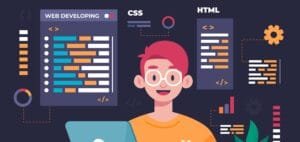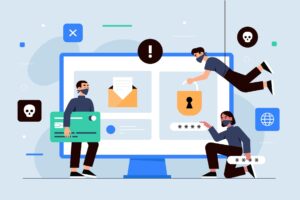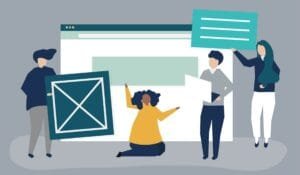In web design, making a website look dynamic and engaging often requires the use of CSS. One of the most powerful tools CSS provides is the transform property, which allows developers to modify elements by rotating, scaling, skewing, and moving them around. Among these transformations, the translate() function is particularly useful because it lets you reposition elements without changing their layout flow, offering smooth and flexible animations and effects. For example, the combination of transform: translate(-50%, -50%) is widely used to center elements both horizontally and vertically on a page. Let’s break down how CSS transform and translate work, with examples to help you apply these properties effectively in your own projects.
On This Page
Table of Contents
What is the CSS Transform Property?
The transform property is a versatile tool in CSS that allows you to change the visual appearance of an HTML element in several ways:
- Rotate: Spins the element around a defined point.
- Scale: Changes the size of the element.
- Skew: Tilts the element along the X or Y axis.
- Translate: Moves the element from one position to another without affecting the layout.
The syntax for transform looks like this:
transform: function(value);Each function, such as rotate(), scale(), skew(), or translate(), is applied to the element, and you can combine multiple functions to achieve complex effects.
The CSS Translate Function: Moving Elements Smoothly
The translate() function is part of the transform property and is specifically used to move an element along the X and Y axes. It works by offsetting the element from its original position, without altering the document flow, meaning other elements around it remain unaffected.
- translateX(px/%): Moves the element horizontally.
- translateY(px/%): Moves the element vertically.
- translateZ(px): Moves the element along the Z-axis in 3D space (if supported).
| Property | Explanation |
|---|---|
| translateX() | Moves the element along the X-axis (horizontal) |
| translateY() | Moves the element along the Y-axis (vertical) |
| translateZ() | Moves the element in the Z-axis (3D space) |
| translate() | Combines both X and Y axis movements |
Example:
.element {
transform: translate(50px, 100px); /* Moves 50px to the right and 100px down */
}Here is an interactive live code snippet where users can apply Translate, Scale, and Rotate transformations to an element and see the changes in real-time.
Instructions for Using the Live CSS Transform and Translate Example:
- Translate X: Enter the number of pixels to move the box horizontally.
- Translate Y: Enter the number of pixels to move the box vertically.
- Scale: Specify how much to scale the box (e.g.,
1is the original size,2will double its size). - Rotate: Enter the degrees by which to rotate the box.
- Apply: Click the Apply button to see the transformations in real-time.
Why Use CSS Translate Instead of Positioning?
Unlike traditional methods like absolute or relative positioning, translate() moves an element without affecting its surrounding elements. This makes it ideal for:
- Smooth animations:
translate()provides better performance in animations than changing an element’sleftortopposition. - Non-intrusive changes: The document flow remains intact, making it easier to maintain the layout.
- Better rendering performance: Modern browsers handle transforms more efficiently, leading to smoother animations.
Combining Transforms for Complex Effects
You can combine multiple transform functions to create more complex and eye-catching effects. For example, you might rotate and move an element at the same time, like this:
.element {
transform: translate(100px, 50px) rotate(30deg);
}This moves the element 100px to the right, 50px down, and rotates it by 30 degrees.
- Example Uses:
- Button hover effects
- Smoothly moving elements in carousels or sliders
- Animating elements on scroll
- Rotating and zooming images
Centering Elements with transform: translate(-50%, -50%)
One of the most common uses of transform: translate(-50%, -50%) is to center elements perfectly on a page. By combining this transform function with position: absolute or position: fixed, you can align an element both horizontally and vertically within its container. This method is widely used in modern web design for creating clean and visually balanced layouts. Below are few examples:
- Example 1: Use
transform: translate(-50%, -50%)along withtop: 50%andleft: 50%to center an element in its parent container. - Example 2: When creating modals or pop-ups, applying
transform: translate(-50%, -50%)ensures they stay centered, even when the window is resized. - Example 3: Pair
transform: translate(-50%, -50%)withz-indexto ensure the centered element appears above other elements. - Example 4: For responsive designs,
transform: translate(-50%, -50%)helps maintain consistent centering across devices without relying on fixed dimensions.
How to Use Transforms Responsively
In responsive design, you may need to adjust how elements move on different screen sizes. Using percentages with translate() allows for more flexible layouts that adjust to screen size changes.
Example:
.element {
transform: translate(20%, 30%);
}This example moves the element by 20% of the width and 30% of the height of the parent container, making it responsive.
Common Mistakes with CSS Transforms
- Combining with inline styles: Avoid using
translate()along withtop,left,right, orbottomCSS properties, as this may lead to unexpected behavior. - Overusing transforms: Excessive use of transform properties on many elements can cause performance issues, especially on mobile devices.
- Not considering 3D transformations: When using
translate()in 3D space, ensure you understand howtranslateZ()works to avoid elements unexpectedly disappearing from view.
WrapUP
CSS transform and translate() are essential tools for modern web development, allowing you to manipulate elements in ways that create dynamic, engaging experiences for users.
Summary Table: CSS Transform Functions
| Transform Function | Description | Example |
|---|---|---|
| translate() | Moves an element horizontally and/or vertically. It can also center elements when combined with specific values. | translate(50px, 100px) or translate(-50%, -50%) |
| rotate() | Rotates the element clockwise or counterclockwise | rotate(30deg) |
| scale() | Changes the size of an element (scaling) | scale(1.5) |
| skew() | Skews an element along X and/or Y axes | skew(20deg, 10deg) |
| translateZ() | Moves the element along the Z-axis (3D space) | translateZ(20px) |
FAQs
What is the CSS transform property used for?
The transform property in CSS allows you to visually change an element by rotating, scaling, skewing, or moving it. It provides an easy way to create animations and effects without altering the document flow or positioning of the element.
How does the translate() function work in CSS?
The translate() function moves an element from its original position along the X and Y axes. It’s used to reposition elements without changing their layout, making it ideal for smooth animations and responsive design.
What’s the difference between translate() and using position in CSS?
While position moves elements in relation to the document flow (potentially affecting surrounding elements), translate() moves elements without altering the flow. This makes translate() smoother and more efficient for animations.
Can I combine multiple transform functions?
Yes, you can combine multiple transform functions like translate(), rotate(), and scale() in one transform property.
For example, you can move and rotate an element simultaneously:transform: translate(50px, 100px) rotate(30deg);
How can I make CSS transforms responsive?
You can make transforms responsive by using percentage values in the translate() function. For example:transform: translate(20%, 30%);
This moves the element relative to its container’s size, making the effect scale with different screen sizes.
Does translate() work in 3D space?
Yes, the translateZ() function moves an element along the Z-axis, giving the illusion of depth in 3D space. However, it requires 3D transforms to be enabled and supported by the browser.
What are the common mistakes when using CSS transform?
Common mistakes include overusing transform on too many elements, which can cause performance issues, and combining translate() with top, left, or position properties, which may lead to unexpected behavior.
Does using translate() improve performance for animations?
Yes, using translate() is generally better for performance compared to modifying an element’s position via top or left. Modern browsers handle transforms efficiently, resulting in smoother animations.
Can CSS transform affect accessibility?
If used excessively, transforms can cause motion sickness or disorientation for some users. It’s a good practice to provide a way to reduce or disable animations, especially for accessibility considerations like motion sensitivity.
What browsers support CSS transform and translate()?
CSS transform and translate() are widely supported in all modern browsers, including Chrome, Firefox, Safari, and Edge. You may need to use vendor prefixes (-webkit-, -moz-) for older browser versions.
How can I center an element using the transform property?
You can center an element using the transform property by combining the translate() function with proper positioning. For instance, setting transform: translate(-50%, -50%); shifts the element by 50% of its width and height in the opposite directions. This is often used with position: absolute or position: fixed to center an element within its container. Here’s an example:.centered {
position: absolute;
top: 50%;
left: 50%;
transform: translate(-50%, -50%);
}
This approach ensures precise centering both horizontally and vertically.