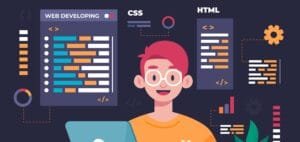Parallax scrolling is a popular web design technique where background images move at a slower speed compared to the foreground content as you scroll down the page. This creates a 3D depth effect and enhances the visual appeal of websites. Traditionally, parallax scrolling effects required JavaScript, but modern CSS can achieve similar effects with just a few properties.
On This Page
Table of Contents
What is Parallax Scrolling?
Parallax scrolling is a design technique where background elements move slower than the foreground content when you scroll, creating an illusion of depth and motion. This effect has been commonly used in gaming, but it’s now widely adopted in web design for adding visual engagement.
Key Features of Parallax Scrolling:
- Depth Illusion: Creates a sense of depth by moving background content slower than the foreground.
- Pure CSS Implementation: Can be achieved using CSS properties like
background-attachment,background-position, andtransform. - No Performance Overhead: Pure CSS parallax effects are lighter on performance compared to JavaScript implementations.
Benefits of Using Parallax Scrolling: Parallax scrolling is more than just a visual treat. It offers several benefits for websites:
| Benefit | Description |
|---|---|
| Engaging User Experience | Parallax effects captivate visitors by making your site interactive and fun to browse. |
| Storytelling Element | Helps to guide users through a story or narrative, making information more digestible. |
| Enhanced Aesthetics | Adds depth and movement, making websites feel more alive and professional. |
| Modern Appeal | Keeps your site up-to-date with current design trends. |
How Parallax Scrolling Works
The core idea behind parallax scrolling is having multiple layers that move at different speeds during scrolling. Here’s a breakdown of how it works:
- Background Layer: Moves at a slower pace.
- Foreground Layer: Moves faster than the background, creating a contrast.
- Scroll Speed: The speed at which each element moves can be controlled using CSS properties.
Example of the Concept:
Imagine walking in a field where mountains are far away and trees are closer. As you move, the trees seem to pass by faster, while the mountains in the distance move slowly. This natural phenomenon is what parallax scrolling mimics.
Implementing Parallax Scrolling with CSS
Implementing parallax scrolling using CSS is simple and requires a few steps.
Steps Include:
background-attachment: fixed;:- Fixes the background relative to the viewport, so it doesn’t move when scrolling, creating the illusion of parallax.- Transform and Translate: Can move elements vertically as you scroll, simulating parallax on different layers.
- Viewport Units (
vh,vw): Useful for defining the height and width of parallax sections.
Here’s how you can do it:
Basic CSS Setup:
body, html {
height: 100%;
margin: 0;
}
.parallax {
/* The image used */
background-image: url('your-image.jpg');
/* Full height */
height: 100%;
/* Create the parallax scrolling effect */
background-attachment: fixed;
background-position: center;
background-repeat: no-repeat;
background-size: cover;
}
Steps to Implement:
- Set the background image: Choose an image for your background.
- Use
background-attachment: fixed: This locks the background in place while the content scrolls. - Define size and positioning: Ensure your background fills the viewport and is centered.
- Add content: Foreground content will scroll over the background.
Example Structure:
<div class="parallax"></div>
<div class="content">
<h2>Foreground Content</h2>
<p>This is the content that will scroll over the background.</p>
</div>Below is an example, where you can adjust the speed and height of the parallax background to see the effect in real-time.
Instructions for Using the Interactive Example:
1. Adjust Parallax Speed:
- Use the “Parallax Speed” slider to control how fast or slow the background moves compared to the content. Lower values make the background move slower, and higher values make it move faster.
- You can fine-tune the effect by adjusting this slider to your liking.
2. Change Section Height:
- The “Parallax Section Height” input lets you adjust how tall the parallax scrolling section is. You can increase or decrease the height by entering a value in “vh” (viewport height).
- For example, entering
150will make the section 1.5 times the height of the screen.
3. Set Background Opacity:
- Adjust the “Background Opacity” slider to make the background image more transparent or fully visible.
- Moving the slider left will make the image more transparent, while moving it right will make the image fully opaque.
Parallax Effect
Scroll down to see the background move at a different speed.
4. Choose a Custom Background Image:
- You can replace the background image by entering a new URL in the “Background Image URL” field.
- Simply paste the link of the image you want to use, and the background will update immediately.
5. Toggle Fixed Background:
- Check or uncheck the “Fixed Background” box to either lock the background in place or allow it to scroll with the rest of the page.
- Keeping it checked enables the fixed background effect, giving the parallax effect its signature visual appeal.
6. Apply Changes:
- Once you’ve made your customizations, click the “Apply Changes” button to see the changes in real-time.
7. Reset to Default:
- If you want to go back to the original settings, simply click the “Reset to Default” button. This will restore the parallax speed, section height, opacity, and background image to their default values.
Examples and Best Practices
While parallax scrolling can greatly enhance a site, overusing it can cause issues, especially on mobile devices. Here are some best practices to consider:
Tips for Effective Parallax Design:
- Keep it simple: Avoid overwhelming users with too many layers or animations.
- Optimize for mobile: Parallax effects can be resource-heavy, so consider turning them off for mobile devices.
- Test performance: Ensure your parallax elements don’t slow down your site by testing load times.
- Limit parallax to key sections: Use parallax scrolling sparingly to highlight important sections or elements.
Example Use Cases:
| Use Case | How Parallax Enhances It |
|---|---|
| Landing Pages | Creates a strong first impression with dynamic visuals. |
| Product Showcases | Adds depth and interactivity to product images or features. |
| Storytelling Websites | Guides users through a visual story by combining text with motion. |
WrapUP
Parallax scrolling, when used correctly, can elevate a website’s visual appeal and make the browsing experience more engaging. With just a few lines of CSS, you can add depth and dynamism to your website, creating a modern and professional design. Whether you want to captivate users on a landing page or enhance storytelling with visuals, parallax scrolling is a great tool to have in your design arsenal.
FAQs
How does parallax scrolling work in CSS?
In CSS, parallax scrolling is typically implemented using background-attachment: fixed to lock the background in place, while other content scrolls over it. You can control the speed and positioning of different layers using CSS properties like background-position and background-size.
Is parallax scrolling bad for website performance?
Parallax scrolling can affect performance if overused, particularly on mobile devices or older browsers. To ensure a smooth user experience, optimize images, limit the number of parallax layers, and disable the effect on smaller screens if needed.
Can I use parallax scrolling on mobile devices?
Parallax scrolling can be tricky on mobile due to performance and compatibility issues. Many developers either simplify or disable parallax effects on mobile devices to avoid slow load times or choppy scrolling.
Do I need JavaScript to create parallax scrolling?
No, basic parallax scrolling can be achieved using CSS alone. However, for more complex parallax effects (like multi-layer parallax or scroll-triggered animations), JavaScript is often required.
What are the benefits of using parallax scrolling on a website?
Parallax scrolling enhances user engagement, adds depth to web design, and can make storytelling elements more immersive. It also gives your website a modern, professional look.
What are the common mistakes to avoid when using parallax scrolling?
Overusing the effect: Too much parallax can overwhelm users and slow down your site.
Ignoring mobile optimization: Parallax effects should be either simplified or disabled on mobile for a smooth experience.
Poor performance: Large images and multiple layers can slow down load times, so optimize your assets.
Can parallax scrolling be combined with other web design techniques?
Absolutely! Parallax scrolling works well with other design elements like animations, sliders, and scroll-triggered effects to create a unique and engaging experience.
How do I disable parallax scrolling on mobile devices?
You can use media queries in CSS to turn off the parallax effect for smaller screens by setting background-attachment to scroll instead of fixed. This ensures a smoother experience for mobile users.