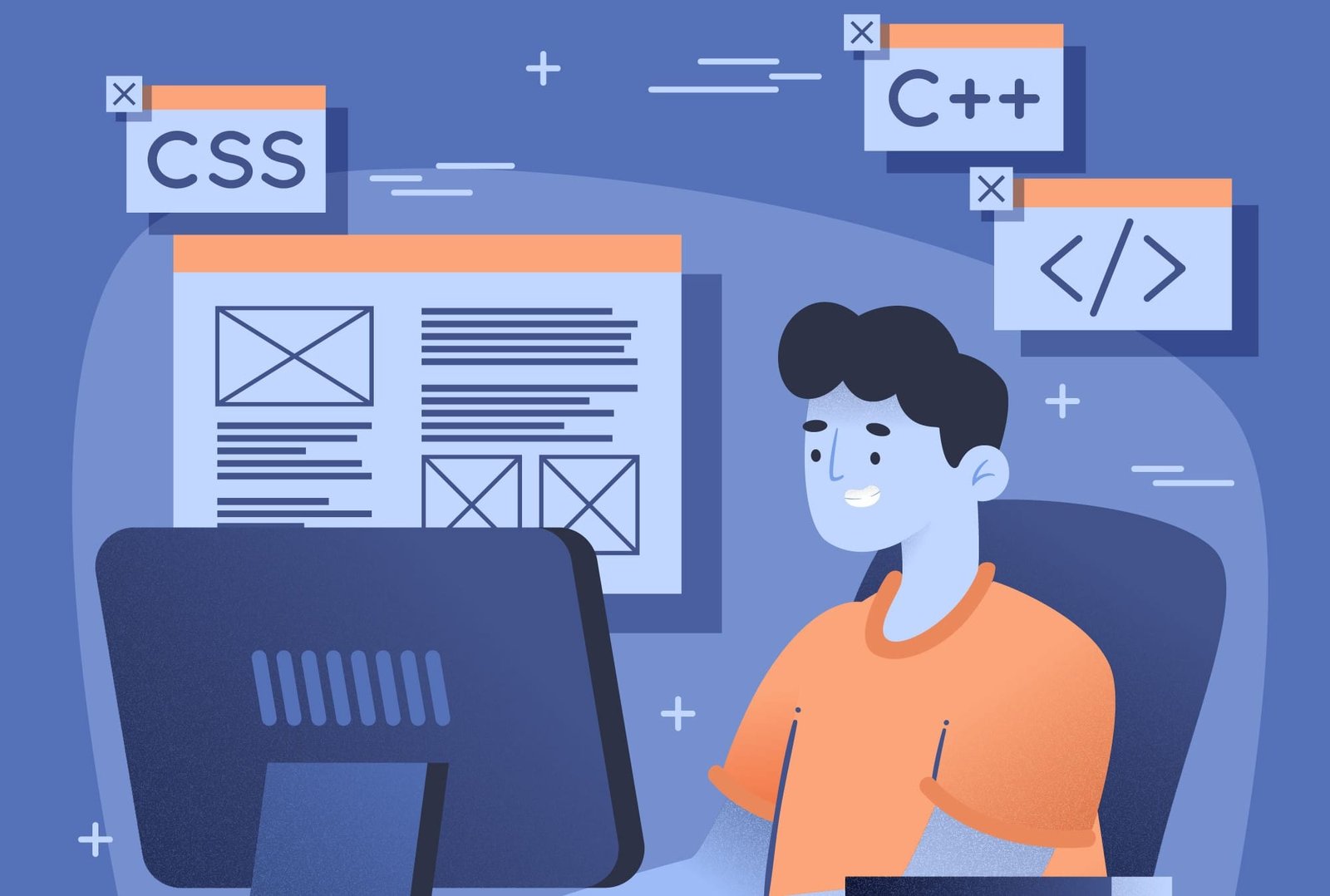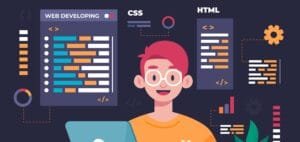Shadows are a powerful way to add depth and realism to your web designs. In CSS, the box-shadow and text-shadow properties allow developers to create shadow effects for elements like boxes and text, making them stand out and appear more dynamic.
On This Page
Table of Contents
What Are Shadows in CSS?
Shadows in CSS refer to visual effects that simulate the look of a shadow behind or around an element. They add depth to flat designs, making elements appear elevated or sunken on the screen.
Why Use Shadows?
- Adds visual hierarchy.
- Enhances depth and realism.
- Improves overall user experience.
Types of Shadows:
- Box Shadows: Applied to divs, buttons, and other box elements.
- Text Shadows: Applied to text content.
Key Features of CSS Shadows:
- Box Shadows (
box-shadow): Adds shadow effects to any block-level element or inline-block, giving the illusion of depth. - Text Shadows (
text-shadow): Adds shadow effects to text, enhancing legibility or giving a 3D appearance. - Multiple Shadows: CSS allows stacking multiple shadows on the same element, creating complex lighting effects.
- Control over Shadow Properties: You can control the horizontal and vertical offset, blur radius, spread, and color of the shadow.
CSS Box Shadow: Syntax and Examples
The box-shadow property in CSS allows you to create shadows for box-like elements. The basic syntax include:
box-shadow: offsetX offsetY blur-radius spread-radius color;- OffsetX and OffsetY: Determines the position of the shadow horizontally and vertically.
- Blur Radius: Defines the blurriness of the shadow.
- Spread Radius: Determines how far the shadow spreads.
- Color: Specifies the color of the shadow.
Example:
div {
box-shadow: 5px 5px 10px 0px rgba(0, 0, 0, 0.5);
}This example creates a shadow 5px to the right and 5px below the element, with a 10px blur radius.
Below example allows you to interact with box-shadow properties in real time. Users can modify the shadow’s color, blur, and offset to see how shadows affect the appearance of the box.
Instructions for Using the Box Shadow Tool:
- Preview Box: You’ll see a box displayed on the page. This is where you can preview the shadow changes you make.
- Adjust the Shadow:
- Horizontal Offset: Slide this control to move the shadow left or right.
- Vertical Offset: Slide this control to move the shadow up or down.
- Blur Radius: Increase this value to make the shadow softer or decrease it to make it sharper.
- Spread Radius: Adjust this to make the shadow bigger or smaller.
- Shadow Color: Pick a color for the shadow using the color picker.
- Change Box Background: Use the background color picker to change the color of the box itself.
- Round the Corners: Use the “Border Radius” slider to make the box corners rounded.
- Apply Changes: After making adjustments, click the “Apply Box Shadow” button to see the changes in real time.
CSS Text Shadow: Syntax and Examples
text-shadow allows you to apply shadow effects to text. The syntax is similar to box-shadow:
text-shadow: offsetX offsetY blur-radius color;Example:
h1 {
text-shadow: 2px 2px 5px rgba(0, 0, 0, 0.3);
}This applies a subtle shadow to the heading text, enhancing its readability and style.
Below example allows you to interact with text-shadow properties in real time. Users can modify the shadow’s color, blur, and offset to see how shadows affect the appearance of the box.
Instructions for Using the Text Shadow Tool:
- Preview Text: You’ll see a heading on the page with the text “Shadow Text.” This is where you can preview the shadow changes for the text.
- Adjust the Shadow:
- Horizontal Offset: Slide this control to move the shadow left or right behind the text.
- Vertical Offset: Slide this control to move the shadow up or down.
- Blur Radius: Increase this to make the shadow softer or decrease it to make it sharper.
- Shadow Color: Use the color picker to choose a color for the text’s shadow.
- Change Text Color: Use the color picker to change the color of the text itself.
- Apply Changes: Once you’re done making adjustments, click the “Apply Text Shadow” button to see the updated shadow effect on the text.
Shadows Will Be Shown On These Text
Inset Shadows vs. Drop Shadows
CSS provides two main types of shadows for boxes:
- Drop Shadow: Shadows that fall outside the element, creating an elevation effect.
- Inset Shadow: Shadows that appear inside the element, giving it a sunken appearance.
Example of Inset Shadow:
div {
box-shadow: inset 0px 0px 10px rgba(0, 0, 0, 0.5);
}Inset shadows are useful for simulating depressions, such as in buttons.
Advanced Shadow Techniques
Shadows can be combined with other CSS properties to create more complex effects:
- Multiple Shadows: You can apply more than one shadow by separating them with commas.
box-shadow: 2px 2px 5px rgba(0,0,0,0.5), -2px -2px 10px rgba(255,0,0,0.3);- Soft Shadows: Using larger blur radii for soft, natural-looking shadows.
- Colorful Shadows: Experiment with shadow colors for creative effects.
Browser Support and Compatibility
Shadows in CSS are widely supported across modern browsers. However, older browsers may require fallbacks or vendor prefixes for compatibility.
| Browser | Box-Shadow Support | Text-Shadow Support |
|---|---|---|
| Chrome | Yes | Yes |
| Firefox | Yes | Yes |
| Safari | Yes | Yes |
| Internet Explorer | Partial (IE 9+) | No (IE < 10) |
| Edge | Yes | Yes |
WrapUP
CSS shadows are an easy way to add visual depth and character to your web elements. Whether you’re enhancing a button with a subtle shadow or making text pop with dramatic effects, shadows are versatile tools that can elevate your design.
Takeaways:
- CSS provides
box-shadowfor elements andtext-shadowfor text, each with its own syntax. - Shadows can range from simple drop shadows to complex inset or multi-layered effects.
- Understanding how shadows affect visual hierarchy will improve your designs.
FAQs
What is the box-shadow property in CSS?
The box-shadow property in CSS is used to add shadow effects to elements like divs, buttons, and containers. It allows you to create drop shadows or inset shadows, giving elements a 3D appearance or a sunken look.
What is the difference between box-shadow and text-shadow in CSS?
box-shadow: Applies shadows to box-like elements such as divs, buttons, and images.text-shadow: Adds shadow effects specifically to text elements like headings, paragraphs, and links.
How can I create a soft shadow effect in CSS?
To create a soft shadow effect, increase the blur radius in the box-shadow or text-shadow property. For example:box-shadow: 5px 5px 20px rgba(0, 0, 0, 0.2);
This creates a soft, diffused shadow with a higher blur radius of 20px.
Can I apply multiple shadows to a single element in CSS?
Yes, you can apply multiple shadows to an element by separating them with commas. Each shadow can have different values for position, blur, spread, and color.box-shadow: 5px 5px 10px rgba(0, 0, 0, 0.5), -5px -5px 10px rgba(255, 0, 0, 0.3);
What is an inset shadow in CSS?
An inset shadow is a type of shadow that appears inside the border of an element, giving it a sunken or depressed look. You can apply it by using the inset keyword with the box-shadow property.
box-shadow: inset 0px 0px 10px rgba(0, 0, 0, 0.5);
Is box-shadow supported in all browsers?
box-shadow is widely supported in modern browsers such as Chrome, Firefox, Safari, and Edge. Older versions of Internet Explorer (below IE 9) may not fully support it, so check browser compatibility if targeting older browsers.
Can I create a shadow without blur in CSS?
Yes, you can create a sharp, non-blurred shadow by setting the blur radius to 0.
box-shadow: 5px 5px 0px rgba(0, 0, 0, 0.5);
This creates a shadow with a hard edge and no blur effect.
How do I add shadows to images using CSS?
You can apply shadows to images by using the box-shadow property on the image element:
img {
box-shadow: 5px 5px 15px rgba(0, 0, 0, 0.4);
}
Can I change the color of the shadow in CSS?
Yes, the color of a shadow can be customized by specifying a color value (RGB, RGBA, HEX, or named color) in the box-shadow or text-shadow property.
How can I remove a shadow in CSS?
To remove a shadow, simply set the box-shadow or text-shadow property to none.
box-shadow: none;