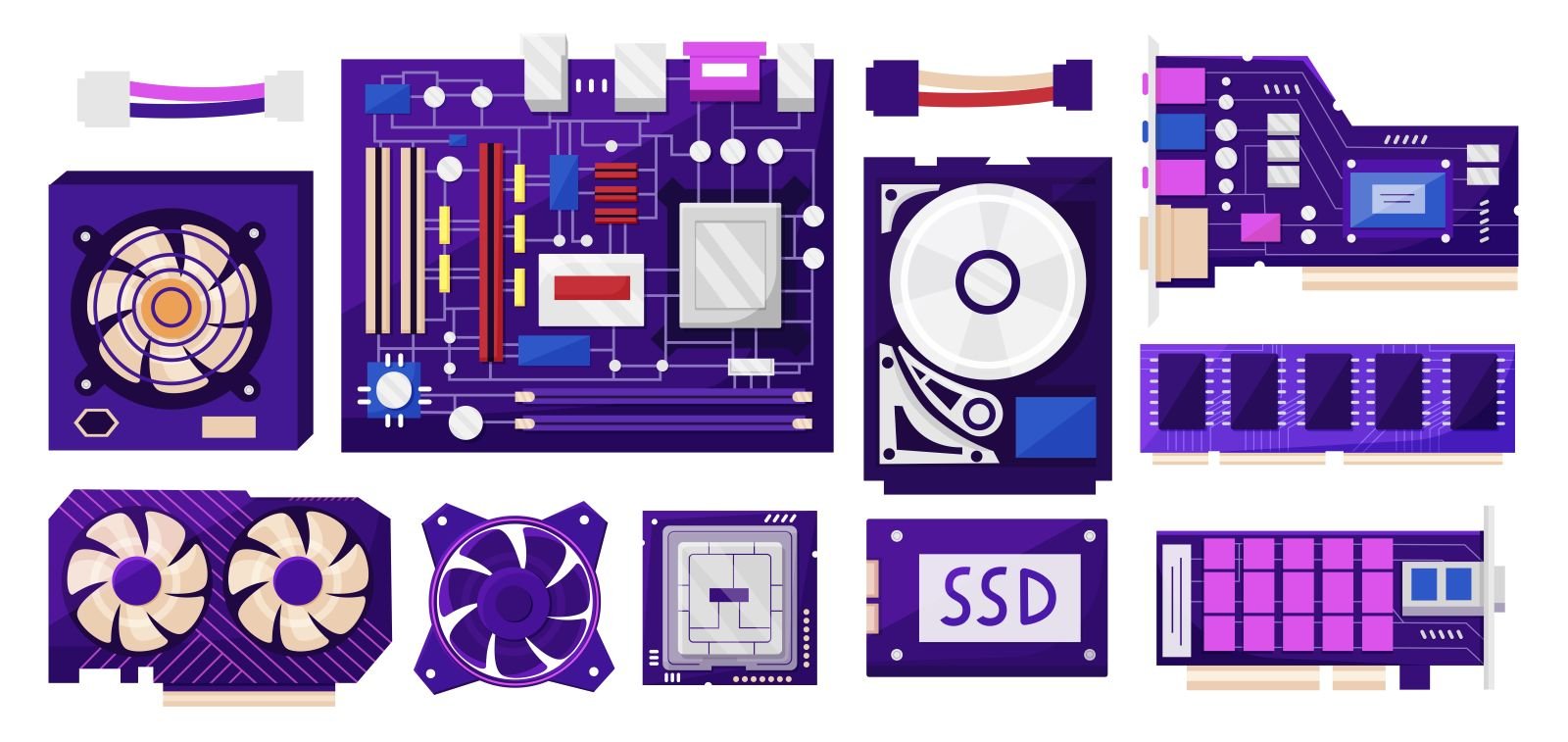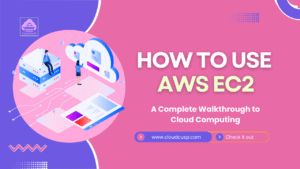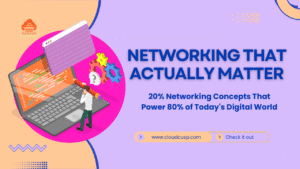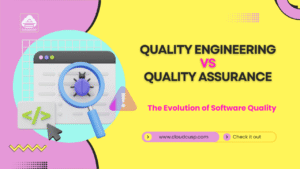In the realm of computer storage and connectivity, the evolution of technology has reshaped how data is stored, accessed, and transferred. It’s a fascinating journey that involves a cast of key players: NVMe, AHCI, SATA, PCIe, and M.2. Each represents a chapter in the story of innovation, from the early days of storage to the blazing speeds we experience today.
Imagine this: You’re assembling a high-performance computer or upgrading your storage. The choices are overwhelming. Do you stick with the tried-and-true SATA or embrace the cutting-edge NVMe? What role do AHCI, PCIe, and M.2 play in your decision? Let’s unravel the mysteries of these technologies through a compelling narrative.
On This Page
Table of Contents
What Are NVMe, AHCI, SATA, PCIe, and M.2?
Every great story starts with an introduction to its characters. Here, we’ll briefly meet the key players:
- SATA (Serial ATA): The veteran interface for storage devices like hard drives and SSDs.
- AHCI (Advanced Host Controller Interface): A protocol that defines how SATA devices communicate with the system.
- PCIe (Peripheral Component Interconnect Express): The high-speed bus used for connecting components like GPUs and NVMe SSDs.
- NVMe (Non-Volatile Memory Express): The new-age protocol designed to maximize SSD performance over PCIe.
- M.2: A versatile form factor that can support both SATA and NVMe drives.
Each has a distinct role in the tale of storage evolution, and together, they shape the landscape of computing.
SATA: The Legacy Hero
When storage technology first began to modernize, SATA was the undisputed champion. Introduced in the early 2000s, it revolutionized how we connected storage devices to computers.
Key Features of SATA:
- Speeds up to 6 Gbps (SATA III).
- Compatible with HDDs and SSDs.
- Widely available and affordable.
But SATA has its limitations:

- Slower compared to modern interfaces.
- High latency due to its reliance on the AHCI protocol.
| Feature | SATA |
|---|---|
| Maximum Speed | 6 Gbps (750 MB/s) |
| Latency | High |
| Compatibility | HDDs, SSDs |
| Cost | Low |
Despite its age, SATA remains relevant for budget builds and systems prioritizing compatibility over speed.
AHCI: The Command Protocol
AHCI emerged alongside SATA as a protocol for managing how storage devices communicated with the system. It was groundbreaking at the time, introducing features like native command queuing (NCQ) to improve performance on mechanical drives.
Why AHCI Became Outdated:
- Designed for HDDs: AHCI was optimized for spinning drives, not for the low-latency nature of SSDs.
- Bottlenecks Performance: When paired with SSDs, AHCI cannot fully utilize their speed potential.
While AHCI paved the way for early SSD adoption, its limitations have made it unsuitable for modern high-speed storage solutions.
PCIe: The Speed King
Enter PCIe, the high-speed highway connecting components to the motherboard. While initially designed for GPUs and other peripherals, its potential for storage devices quickly became apparent.
Generations of PCIe:
- PCIe 3.0: 8 GT/s (gigatransfers per second).
- PCIe 4.0: 16 GT/s, doubling the bandwidth.
- PCIe 5.0: 32 GT/s, with adoption increasing in high-end systems.
Advantages of PCIe:
- Scalable lanes: x1, x4, x8, and x16 configurations.
- Low latency and high bandwidth.
- Ideal for NVMe drives and other high-performance components.
| Feature | PCIe 3.0 | PCIe 4.0 | PCIe 5.0 |
|---|---|---|---|
| Maximum Speed | 8 GT/s | 16 GT/s | 32 GT/s |
| Bandwidth (x4) | ~3.94 GB/s | ~7.88 GB/s | ~15.75 GB/s |
PCIe sets the stage for the future of storage, enabling technologies like NVMe to thrive.
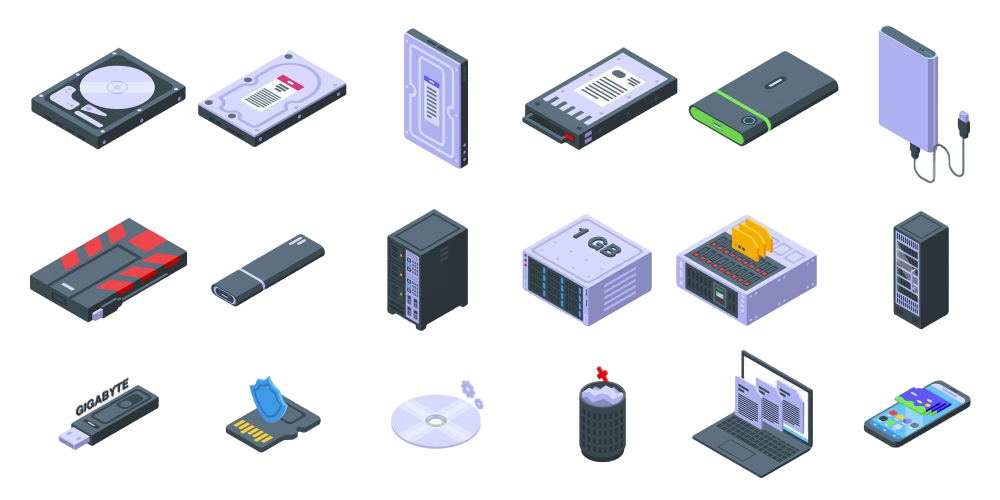
NVMe: The Game-Changer
With the rise of SSDs, it became clear that legacy protocols like AHCI couldn’t keep up. Enter NVMe, a protocol purpose-built for non-volatile memory. It revolutionized storage performance by leveraging PCIe and eliminating the bottlenecks of AHCI.
Key Benefits of NVMe:
- Speeds up to 7 GB/s on PCIe 4.0.
- Low latency, optimized for SSDs.
- Parallelism: Supports multiple queues with thousands of commands per queue.
NVMe vs. AHCI:
- AHCI: One command queue with up to 32 commands.
- NVMe: Up to 65,535 command queues with 65,535 commands each.
| Feature | AHCI | NVMe |
|---|---|---|
| Protocol Design | HDD-optimized | SSD-optimized |
| Command Queues | 1 (32 commands) | 65,535 (65,535 commands) |
| Latency | High | Low |
| Speed | Limited by SATA | PCIe speeds |
NVMe is the present and future of high-speed storage, delivering unparalleled performance for gamers, professionals, and enthusiasts alike.
M.2: The Compact All-Rounder
M.2 is not a protocol or interface; it’s a form factor that revolutionized storage design. Its slim, stick-like shape makes it ideal for modern laptops, ultrabooks, and desktops.
Key Features of M.2:
- Supports both SATA and NVMe drives.
- Space-efficient design.
- Compatibility with PCIe x4 lanes for maximum speed.
M.2’s Dual Nature:
- SATA-based M.2 drives: Limited by SATA’s speed cap of 6 Gbps.
- NVMe-based M.2 drives: Harness PCIe’s full potential for blazing-fast performance.
| Feature | SATA M.2 | NVMe M.2 |
|---|---|---|
| Maximum Speed | 6 Gbps | Up to 7 GB/s |
| Interface | SATA | PCIe |
| Use Case | Budget builds | High-performance systems |
Key Differences at a Glance
To simplify the comparison, here’s a table summarizing the differences between SATA, AHCI, PCIe, NVMe, and M.2:
| Technology | Speed | Latency | Compatibility | Best For |
|---|---|---|---|---|
| SATA | Up to 6 Gbps | High | HDDs, SSDs | Budget builds, HDDs |
| AHCI | Protocol-dependent | High | Legacy systems | Older SATA devices |
| PCIe | Up to 32 GT/s | Low | NVMe, GPUs, etc. | High-performance setups |
| NVMe | Up to 7 GB/s | Very Low | PCIe storage | Speed enthusiasts |
| M.2 | Form factor-based | Depends on type | SATA, NVMe | Laptops, compact PCs |
Choosing the Right Technology
The choice between these technologies depends on your specific needs:
- For Budget Builds: Stick with SATA for affordability and compatibility.
- For Speed Enthusiasts: Opt for NVMe drives over PCIe lanes.
- For Compact Systems: Choose M.2 NVMe drives for maximum performance in minimal space.
Future-Proofing Tip: Invest in PCIe 4.0 or PCIe 5.0 NVMe drives if you want your storage to remain relevant for years to come.
Resolution
The journey from SATA and AHCI to NVMe, PCIe, and M.2 highlights the relentless march of innovation in the tech world. SATA and AHCI laid the foundation, but the future belongs to the speed and efficiency of NVMe and PCIe, with M.2 leading the charge in form factor evolution.
FAQs
Why is NVMe faster than SATA?
NVMe connects directly through PCIe lanes, which are significantly faster than SATA connections. NVMe is also optimized for SSDs, whereas SATA and its AHCI protocol were designed with slower, mechanical hard drives in mind.
What is the difference between PCIe 3.0, 4.0, and 5.0 for storage?
The difference lies in speed and bandwidth. PCIe 3.0 offers up to 3.94 GB/s bandwidth on a 4-lane connection, PCIe 4.0 doubles that to 7.88 GB/s, and PCIe 5.0 doubles it again to 15.75 GB/s. For storage, this means faster read/write speeds and better performance in high-end applications.
Can I use an NVMe drive in an M.2 slot that supports only SATA?
No. While M.2 slots are physically similar, they can differ in compatibility. If your M.2 slot only supports SATA, it won’t work with an NVMe drive. Check your motherboard’s documentation to confirm compatibility.
What does “form factor” mean in storage devices?
Form factor refers to the physical shape and size of a storage device. For example, M.2 is a form factor designed for compact devices like laptops, while traditional 2.5-inch and 3.5-inch drives are commonly used in desktops.
Do I need a heatsink for my NVMe drive?
It depends on your workload and the drive’s design. NVMe drives can get hot during heavy usage. If your motherboard or drive doesn’t come with a heatsink and you notice high temperatures, adding one can help maintain performance.
What is the lifespan of an NVMe SSD compared to a SATA SSD?
Both NVMe and SATA SSDs have similar lifespans measured in TBW (terabytes written) or drive writes per day. However, NVMe SSDs typically handle higher workloads, so they might wear out faster in extreme use cases. Modern drives, though, usually last several years under normal usage.
Can I use an NVMe drive on an older motherboard?
Only if the motherboard has a compatible PCIe slot or M.2 slot that supports NVMe. For motherboards without these, you may need an adapter to connect the NVMe drive.
Is M.2 always faster than 2.5-inch SSDs?
Not necessarily. An M.2 drive using SATA will have the same speed limits as a 2.5-inch SATA SSD. The speed advantage comes from M.2 drives that use NVMe over PCIe.
What is backward compatibility, and do NVMe drives support it?
Backward compatibility means a newer device can work with older systems. NVMe drives are not backward-compatible with SATA slots but can work with older PCIe versions, albeit at reduced speeds.
Does using an NVMe drive improve gaming performance?
Yes, but with caveats. NVMe drives significantly reduce game load times and improve asset streaming in open-world games. However, they won’t improve in-game frame rates as much as upgrading your GPU or CPU would.
Why are NVMe drives more expensive than SATA SSDs?
NVMe drives are built with advanced technology, such as high-speed controllers and better NAND chips, which contribute to their superior performance. The cost reflects these advancements.
Can I use multiple NVMe drives in my system?
Yes, if your motherboard supports it. High-end motherboards often have multiple M.2 slots or PCIe lanes for additional NVMe drives. However, using too many might limit PCIe bandwidth for other components.
Are there any downsides to NVMe?
The main downsides are cost and potential heat generation under heavy loads. Additionally, older systems may not fully support NVMe without upgrades or adapters.
What is the difference between single-sided and double-sided M.2 drives?
Single-sided drives have all components on one side, making them thinner and more compatible with ultrabooks. Double-sided drives have components on both sides, which might not fit in some slim devices.
How do I know if I need PCIe 4.0 or 5.0 NVMe drives?
If you’re working with extremely demanding tasks like video editing or large database management, PCIe 4.0 or 5.0 can provide noticeable benefits. For everyday use and gaming, PCIe 3.0 NVMe drives are often sufficient.