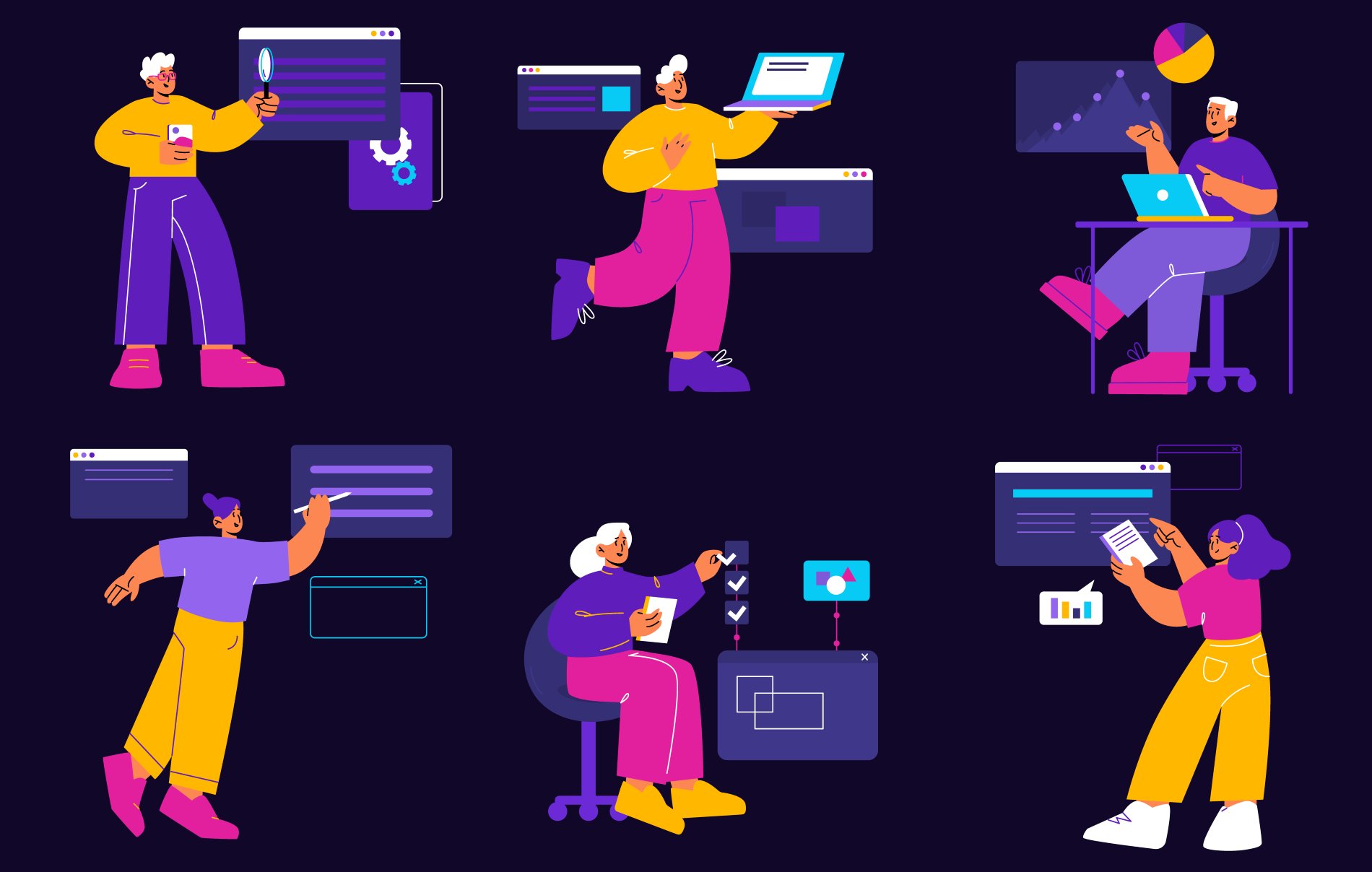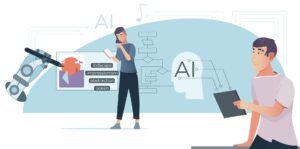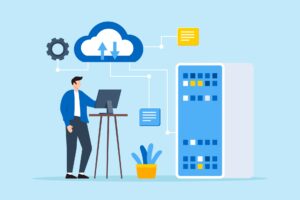When I first heard about the latest update to Claude, the AI assistant developed by Anthropic, I was thrilled. This update introduces MCP (Anthropic’s standard for connecting AI to tools and data), which allows Claude to integrate with thousands of apps via Zapier. This capability transforms Claude into a super agent, capable of performing tasks like creating invoices, scheduling events, and generating documents directly from its chat interface. In this article, I’ll share my hands-on experience setting up these integrations, highlighting what worked, what didn’t, and how you can leverage them to enhance your productivity.
On This Page
Table of Contents
Understanding MCP
MCP is an open standard created by Anthropic that enables AI applications like Claude to connect seamlessly with external tools and data sources. With MCP, you can link Claude to apps such as Google Drive, Gmail, GitHub, PayPal, and many others, allowing it to access information and perform actions on your behalf. This makes Claude not just a conversational AI but a versatile assistant that can interact with your favorite software, streamlining workflows and saving time.
Setting Up Integrations with Zapier
To unlock MCP integrations, you’ll need to subscribe to the Claude Max plan, which grants access to advanced features like custom integrations. I found the setup process surprisingly simple, even for someone with limited technical skills. Here’s how I did it:
- Log in to Zapier: Navigate to the Zapier MCP dashboard on their website.
- Create an MCP Server: Select “New MCP Server” and choose Claude as the client.
- Name Your Server: I named mine “Claude MCP Server” for clarity.
- Add Tools: Choose from over 5,000 apps in Zapier, such as PayPal, Google Calendar, or Gmail, and connect your accounts.
- Configure Actions: Specify what actions Claude should perform, like creating invoices or sending emails.
- Copy the Integration URL: Zapier provides a URL for your MCP server.
- Connect to Claude: In Claude’s settings, go to the integrations section, paste the URL, and connect.
Example: Integrating PayPal
One of my first experiments was integrating PayPal. After adding PayPal to my MCP server in Zapier and linking my account, I asked Claude to “create an invoice for $500 for yearly access to the AI profit boardroom.” Within seconds, Claude generated a PayPal invoice link, ready to share. This was a game-changer for managing payments without switching apps.
Exploring Other Integrations
The real power of MCP lies in its versatility. I tested several integrations, each opening new possibilities for automation. Here’s a rundown of what I tried:
- Google Calendar: I asked Claude to schedule an “MCP party” for Sunday at 5:00 PM. It created the event in my calendar and sent an invitation to the specified email address, all without errors.
- Gmail: I used Claude to send a personalized email briefing, including my calendar events and weather forecasts for Manchester, UK. The email arrived in my inbox, formatted neatly, though it used markdown instead of HTML (a minor tweak needed in the prompt).
- Google Docs: I requested Claude to create a document titled “Tokyo Business Trip,” including a packing list and weather details. It delivered a shareable Google Doc link, perfectly organized.
- DALL-E: By connecting to DALL-E through Zapier, I could generate images within Claude. For example, I asked for an image of a cat, and Claude provided a URL to the generated image, adding a creative dimension to its capabilities.
Popular Apps and Their Integration Capabilities
| App | Capabilities |
|---|---|
| PayPal | Create invoices, fetch transaction details |
| Google Calendar | Create events, find events |
| Gmail | Send emails, find emails |
| Google Docs | Create documents, update documents |
| DALL-E | Generate images based on descriptions |
Leveraging the Research Feature
Claude also introduced a research feature, still in beta, that allows it to investigate queries by searching hundreds of sources, including the web and integrated tools. I tested this by asking Claude to “research the latest updates on MCP integrations and provide examples of how people are using them.” After about 14 minutes, it compiled a detailed report using 685 sources, offering insights into real-world applications. This feature enhances Claude’s ability to provide up-to-date, comprehensive information, making it a valuable tool for in-depth analysis.
Troubleshooting Common Issues
While most integrations worked seamlessly, I encountered a few hiccups. Here’s what I faced and how I managed them:
- Calendar Errors: Occasionally, Google Calendar integrations failed, showing errors like “bad request.” I worked around this by manually adding events when needed, but it was a minor inconvenience.
- Reconnecting MCP Server: When adding new tools to my MCP server, I learned you must disconnect and reconnect it in Claude to update the tools list. This wasn’t intuitive but easy to fix once I figured it out.
Tips for Successful Integrations
- Ensure you’re on the Claude Max plan to access integration features.
- Verify account connections in Zapier to avoid authentication issues.
- Check app-specific documentation on Zapier’s website (Zapier Docs) for troubleshooting.
- Disconnect and reconnect your MCP server after adding new tools to ensure Claude recognizes them.
Generating Images with DALL-E
One of the most exciting discoveries was Claude’s ability to generate images via DALL-E integration. After setting up DALL-E in Zapier, I asked Claude to create an image of a cat. It promptly delivered a URL to a high-quality image, demonstrating how MCP can extend Claude’s capabilities beyond text-based tasks. This is particularly useful for content creators or anyone needing quick visual assets.
Syncing Across Platforms
I was pleased to find that integrations set up in the browser version of Claude also synced to the desktop app. This ensured I could use my PayPal, Google Calendar, and other tools seamlessly across platforms, enhancing flexibility.
WrapUP
My experience with Claude’s MCP integrations has been overwhelmingly positive. By connecting Claude to apps like PayPal, Google Calendar, Gmail, Google Docs, and even DALL-E through Zapier, I’ve turned it into a versatile super agent that handles tasks efficiently within the chat interface. Despite occasional calendar errors, the benefits far outweigh the drawbacks. If you’re looking to streamline your workflows and boost productivity, I highly recommend exploring Claude’s MCP integrations. Your only limit is your imagination!

FAQs
What is Claude’s MCP and why should I care?
Claude’s MCP (Model Context Protocol) is a way for the AI to connect with thousands of apps like Google Calendar or PayPal. It’s important because it turns Claude into a super assistant that can automate tasks like scheduling events or creating invoices directly from its chat interface, saving you time and effort.
How do I connect Claude to other apps using MCP?
You can use Zapier to set up MCP integrations. First, create an MCP server in Zapier, add the apps you want (like PayPal or Google Docs), and then connect that server to Claude by pasting a URL into its settings. It’s simple, even if you’re not very technical.
What cool things can I do with Claude’s app integrations?
You can automate tasks like creating PayPal invoices, scheduling Google Calendar events, sending emails via Gmail, generating Google Docs, or even creating images with DALL-E. It’s like having a personal assistant that works across all your favorite tools.
Are there ready-made connections I can use with Claude?
Yes! Zapier offers pre-built integrations for thousands of apps, including popular ones like PayPal, Google Calendar, Gmail, and Google Docs. You can also find community-created MCP servers for specific tasks (Claude MCP Community).
Can I make my own custom connections with Claude?
Absolutely. You can create custom MCP servers in Zapier and connect them to Claude. This lets you integrate apps that aren’t pre-built, giving you total flexibility (MCP Server Guide).
Is it safe to connect my apps to Claude using MCP?
Yes, MCP is designed with security in mind. It uses encryption, access controls, and requires user approval for AI-initiated actions, ensuring your data stays safe (Claude MCP Security).
Will Claude’s app connections work on my phone too?
MCP integrations are currently available on Claude’s desktop app and web version. While mobile support isn’t explicitly mentioned, you can access the web version on your phone for now.
How does Claude’s smart research work with its app connections?
Claude’s research feature can use MCP integrations to pull real-time data from connected apps. For example, it can search the web, access your calendar, or fetch transaction details from PayPal to provide more accurate and up-to-date answers (Claude MCP Features).
Do I have to pay extra to use Claude’s MCP features?
Yes, you need the Claude Max plan to access MCP integrations. It’s worth it if you want to unlock Claude’s full potential as a super agent (Anthropic MCP Announcement).
How is Claude’s MCP different from other ways to connect AI to apps?
MCP is an open standard, meaning it’s flexible and works with many AI models, not just Claude. It’s like a universal connector (think USB-C for AI) that lets you link apps seamlessly without needing custom integrations for each tool (MCP Meets Claude).