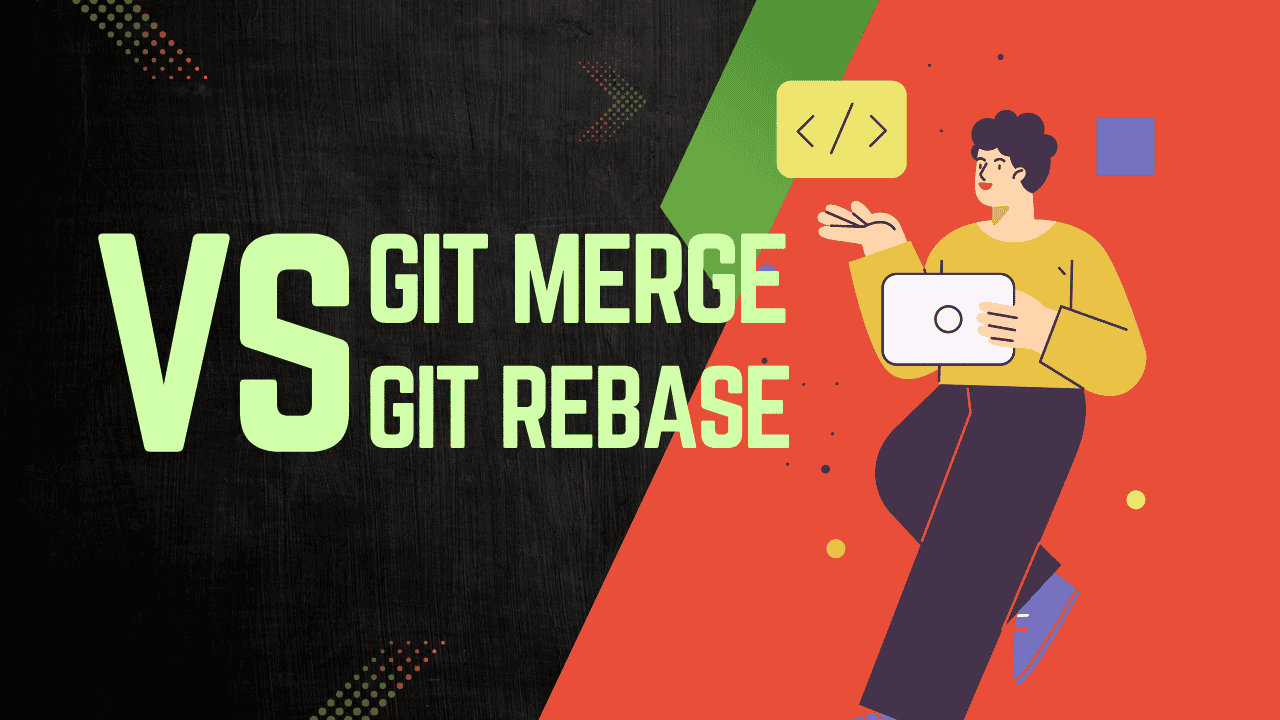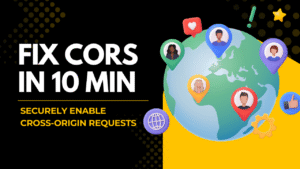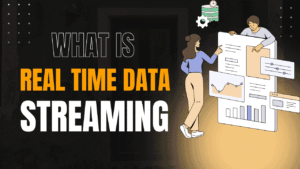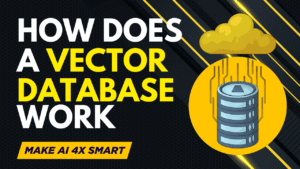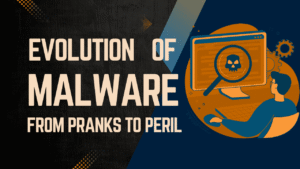Key Takeaways:
- Merge combines changes from different branches, creating a merge commit if needed, and preserves the original history.
- Rebase rewrites history by moving your branch’s commits on top of another branch, creating a cleaner, linear history.
- Use merge for shared branches to avoid disrupting collaborators; use rebase for local branches to keep them updated. Both can lead to conflicts, but merge is safer for teamwork, while rebase is better for a tidy history.
- Always communicate with your team when using rebase on shared branches to avoid confusion.
Git is a powerful tool for managing code changes, especially when multiple developers work on the same project. Two essential operations for combining changes from different branches are merge and rebase. While both achieve similar goals, they work differently and are suited for distinct scenarios. This guide explains merge and rebase in simple terms, using examples, analogies, and code snippets to help you understand when and why to use each. We’ll also cover best practices, common pitfalls, and how to recover from mistakes, ensuring you can use these tools confidently in your projects.
On This Page
Table of Contents
What is Git Merge?
Merge is Git’s way of combining changes from one branch into another. It’s like weaving two threads together to create a single, unified fabric. When you merge a feature branch into the main branch, Git integrates the changes, often creating a merge commit to record the process.
How Merge Works
When you run a merge command, Git performs the following steps:
- Identify the Common Ancestor: Git finds the most recent commit shared by both branches, known as the common ancestor.
- Compare Changes: It compares the changes from the common ancestor to the tips of both branches.
- Combine Changes: Git merges the changes, creating a new commit if necessary.
- Handle Conflicts: If changes conflict, Git pauses and asks you to resolve them manually.
There are two main types of merges:
- Three-Way Merge: Occurs when both branches have new commits since they diverged. Git creates a merge commit that combines the changes, with two parent commits (one from each branch).
- Fast-Forward Merge: Happens when the main branch hasn’t changed since the feature branch was created. Git simply moves the main branch pointer to the feature branch’s latest commit, resulting in a linear history without a merge commit.
Example of a Merge
Imagine you’re working on a web application. The main branch contains production-ready code, and you create a feature branch to add a login page. Meanwhile, a teammate fixes a bug in the main branch. When you’re ready to integrate your login feature, you run:
git checkout main
git merge feature_branchIf there are changes in main, Git performs a three-way merge, opening your default text editor (like Vim) to let you write a merge commit message. You might press i to enter insert mode, type a message like “Merge login feature into main,” then save and exit with :wq. The result is a new commit that combines both sets of changes.
If no changes occurred in main, Git performs a fast-forward merge, moving the main branch pointer to your feature branch’s latest commit, keeping the history linear.
Example
Think of merge as combining two drafts of a group project. One person adds a new section, while another fixes typos in the original. Merging combines both contributions into a final document, with a note explaining how they were integrated. The history shows exactly who added what and when.
What is Git Rebase?
Rebase is Git’s way of rewriting history to make it look like your branch started from a different point. Instead of weaving branches together, it takes your branch’s commits and replays them on top of another branch, creating a linear history.
How Rebase Works
When you rebase a feature branch onto main, Git does the following:
- Identify Commits: Git finds the commits unique to your feature branch.
- Set Aside Commits: These commits are temporarily stored.
- Reset the Branch: The feature branch is moved to the latest commit on main.
- Replay Commits: Git applies each stored commit one by one on top of the new base.
- Update Pointer: The feature branch pointer moves to the last replayed commit.
Example of a Rebase
Using the same web application example, suppose you want to update your login feature branch with the bug fix from main. You run:
git checkout feature_branch
git rebase mainGit sets aside your feature branch commits, resets the branch to main’s latest commit, and replays your commits on top. If conflicts arise, you resolve them for each commit. The result is a linear history where your login feature appears to build directly on the bug fix.
Real-World Analogy
Rebase is like rewriting your project draft to incorporate the latest changes as if you had them from the start. Instead of adding a new section to an old draft, you revise your work to fit seamlessly with the updated version, making the final document look cleaner and more cohesive.
Comparing Git Merge vs Rebase
| Aspect | Merge | Rebase |
|---|---|---|
| History | Preserves original commit history with merge commits. | Rewrites history for a linear sequence. |
| Commit Hashes | Original commits remain unchanged. | Creates new commits with different hashes. |
| Conflicts | Resolved in a single merge commit. | Resolved commit by commit during rebase. |
| Use Case | Integrating changes into shared branches. | Updating feature branches with main branch changes. |
| Safety | Safer for shared branches; doesn’t alter history. | Risky for shared branches due to history rewriting. |
When to Use Merge
- Integrating Feature Branches: Use merge to bring completed features into shared branches like main.
- Team Collaboration: Merge is safer for branches shared with others, as it preserves the commit history.
- Preserving Context: Merge keeps a record of how branches diverged and converged, useful for auditing.
When to Use Rebase
- Updating Feature Branches: Rebase your feature branch onto main to incorporate the latest changes.
- Clean History: Use rebase for a linear history, especially for local branches before merging.
- Solo Work: Rebase is ideal for branches only you work on, avoiding conflicts with teammates.
Practical Scenarios
Scenario 1: Merging a Feature Branch
You’ve finished a login feature on feature_branch. A teammate has added a bug fix to main. You merge your feature:
git checkout main
git merge feature_branchGit creates a merge commit combining the bug fix and login feature. If conflicts occur (e.g., both branches edited the same line), Git pauses, and you resolve them using a tool like git mergetool.
Scenario 2: Rebasing to Stay Updated
While working on feature_branch, you want to include the bug fix from main. You rebase:
git checkout feature_branch
git rebase mainYour commits are replayed on top of the bug fix, creating a linear history. If conflicts arise, you resolve them for each commit, then continue with git rebase --continue.
Scenario 3: Fast-Forward Merge
If main hasn’t changed since you created feature_branch, merging results in a fast-forward merge:
git checkout main
git merge feature_branchGit moves the main pointer to your feature branch’s latest commit, keeping the history linear. To force a merge commit for documentation, use:
git merge --no-ff feature_branchHandling Conflicts
Conflicts occur when both branches modify the same part of a file. For example, if main changes a line to “Hello, Universe!” and feature_branch changes it to “Hola, Mundo!”, Git will flag a conflict.
Merge Conflict Example
During a merge, Git might show:
def greet():
<<<<<<< HEAD
print("Hello, Universe!")
=======
print("Hola, Mundo!")
>>>>>>> feature_branchYou edit the file to choose or combine the changes, then run:
git add file.py
git commitRebase Conflict Example
During a rebase, Git pauses at each conflicting commit. You resolve the conflict, then:
git add file.py
git rebase --continueTesting after resolving conflicts ensures your code still works.
Advanced Features
Interactive Rebase
Interactive rebase (git rebase -i main) lets you edit, squash, or reorder commits. For example, you can combine multiple commits into one for a cleaner history:
git rebase -i mainIn the editor, change pick to squash for commits you want to combine, then save and exit.
Merge Strategies
Git offers several merge strategies:
- Recursive: Default for merging two branches.
- Ours: Keeps the current branch’s changes, ignoring the other branch.
- Theirs: Keeps the other branch’s changes, ignoring the current branch.
- Octopus: Merges multiple branches at once.
Use these with git merge -s <strategy> for specific needs.
Best Practices
- Keep Feature Branches Short-Lived: Complete and merge features quickly to reduce conflicts.
- Regularly Rebase Local Branches: Update feature branches with
git rebase mainto stay current. - Use Merge for Shared Branches: Preserve history when integrating into main.
- Communicate with Your Team: Coordinate with teammates to avoid rebasing shared branches.
- Test After Resolving Conflicts: Ensure your code works after merges or rebases.
“Merging is Git’s way of putting a forked history back together again.” – Git Documentation
Common Pitfalls and Recovery
Pitfall 1: Rebasing Shared Branches
Rebasing a shared branch creates new commit hashes, confusing collaborators. For example, if you rebase a shared feature_branch, your teammate’s commits based on the original history will conflict.
Recovery: Use git reflog to find the original commits and reset the branch:
git reflog feature_branch
git reset --hard <original_commit_hash>“The golden rule of git rebase is to never use it on public branches.” – Atlassian Git Tutorial
Pitfall 2: Losing Commits During Rebase
Accidentally dropping commits during an interactive rebase can seem disastrous.
Recovery: Use git reflog to recover lost commits:
git reflog
git reset --hard <commit_hash>Pitfall 3: Unresolved Merge Conflicts
Incorrectly resolving conflicts can break your code.
Recovery: Undo a merge before pushing with:
git reset --hard HEAD~1If pushed, use git revert <merge_commit_hash> to create a new commit undoing the merge.
Git in Workflows
In workflows like Git Flow, merge is used to integrate feature branches into develop or main, while rebase keeps feature branches updated. In CI/CD pipelines, rebasing feature branches ensures a linear history for easier debugging.
On platforms like GitHub, pull requests offer:
- Merge Commit: Creates a merge commit, preserving history.
- Squash and Merge: Combines commits into one, losing individual history.
- Rebase and Merge: Replays commits for a linear history.
Tools for Visualization
Tools like GitKraken, SourceTree, and GitHub Desktop provide visual representations of branches, making it easier to understand merges and rebases. These tools show commit graphs, helping you see how changes are integrated.
Git, created by Linus Torvalds in 2005, included merge from the start to combine branch changes. Rebase was introduced to offer a way to rewrite history for cleaner timelines. Over time, both features have been enhanced with better conflict resolution and user interfaces.
WrapUP
Merge and rebase are powerful tools in Git, each with unique strengths. Merge is ideal for integrating changes into shared branches, preserving the project’s history. Rebase excels at keeping feature branches updated and maintaining a linear history, but it should be used cautiously on shared branches. By understanding their differences and following best practices, you can manage your codebase effectively and collaborate smoothly with your team.
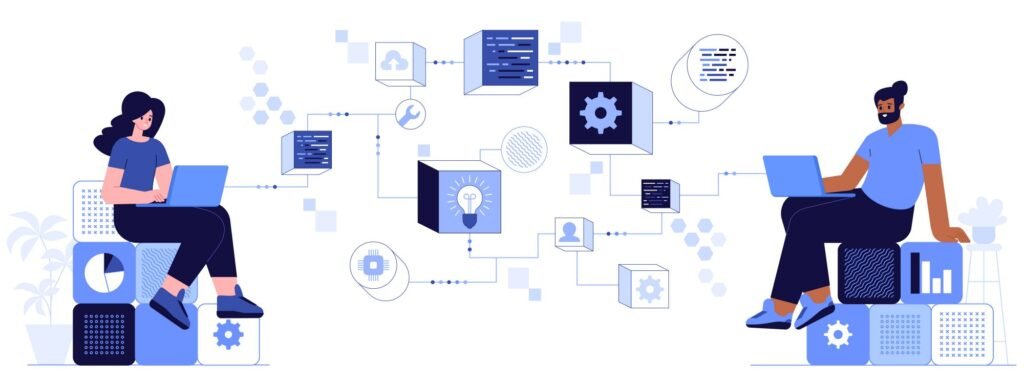
FAQs
What’s the main difference between merge and rebase?
Merge is like combining two recipe books into one. You take your changes and your teammate’s changes and mix them together, keeping a note (called a merge commit) about how they were combined. Your project’s history shows both sets of changes clearly.
Rebase is like rewriting your recipe book to include your teammate’s updates as if you had them from the start. It makes your changes look like they were built on top of the latest version, giving a cleaner, straight-line history without extra notes.
When should I use merge instead of rebase?
Use merge when you’re ready to bring your work into a shared branch, like the main project everyone uses. It’s great for teamwork because it keeps a record of how everyone’s changes came together, so nothing gets lost or confusing.
For example, if you built a new feature (like a “Contact Us” page for a website) and want to add it to the main project, merge it to keep things clear for your team.
When is rebase a better choice?
Go for rebase when you’re working on your own branch and want to stay up-to-date with the main project’s changes. It’s like updating your notes with the latest info before adding your own work. This keeps your branch tidy and avoids messy conflicts later.
For instance, if someone fixes a bug in the main branch, you can rebase your feature branch to include that fix, making your work fit smoothly with the latest code.
Can merge or rebase mess up my project?
Yes, but don’t worry—it’s fixable! Merge is safer because it doesn’t change your project’s history. If you mess up, you can undo the merge without much trouble.
Rebase can be trickier because it rewrites history. If you rebase a branch that others are using, it can confuse them because your changes look like new ones. To avoid this, only rebase branches you’re working on alone, and always talk to your team first.
If you make a mistake, Git’s reflog command can help you find and restore lost changes. It’s like a time machine for your project!
What’s a fast-forward merge, and why does it matter?
A fast-forward merge happens when the main branch hasn’t changed since you started your feature branch. Instead of adding a new note, Git just moves the main branch to point at your feature’s latest work. It’s like saying, “Your work is already up-to-date, so let’s use it as is.”
This keeps your project history simple and straight, but you lose the record of your branch as a separate piece of work. If you want to keep that record, you can use git merge --no-ff to force a merge commit.
Do merge and rebase handle conflicts the same way?
Not quite. Both can run into conflicts—when you and someone else change the same part of a file (like editing the same line of code). With merge, you resolve conflicts all at once in a single merge commit. With rebase, you might need to fix conflicts for each commit being replayed, which can feel like more work but keeps things organized.
For example, if you and a teammate both edit a website’s homepage text, Git will pause and ask you to choose which version to keep. After fixing, you’ll tell Git to continue (with git rebase --continue or git commit).
Can I use both merge and rebase in the same project?
Absolutely! They’re like teammates, not rivals. A common trick is to use rebase to keep your feature branch updated with the main branch, then use merge to bring your finished work back into the main branch. This way, you get a clean history during development and a clear record when sharing with your team.
For example, rebase your login-page branch to include a new design update from main, then merge it into main when it’s ready.
How do I avoid problems when using rebase?
Here are some tips to stay safe with rebase:
Only rebase your own branches: Don’t rebase branches others are working on, as it can mess up their work.
Backup your branch: Before rebasing, create a copy with git branch backup_feature_branch so you can recover if something goes wrong.
Check with your team: If you’re unsure, ask if anyone else is using the branch.
Use reflog for recovery: If you lose commits, git reflog can help you find them and reset with git reset --hard <commit_hash>.