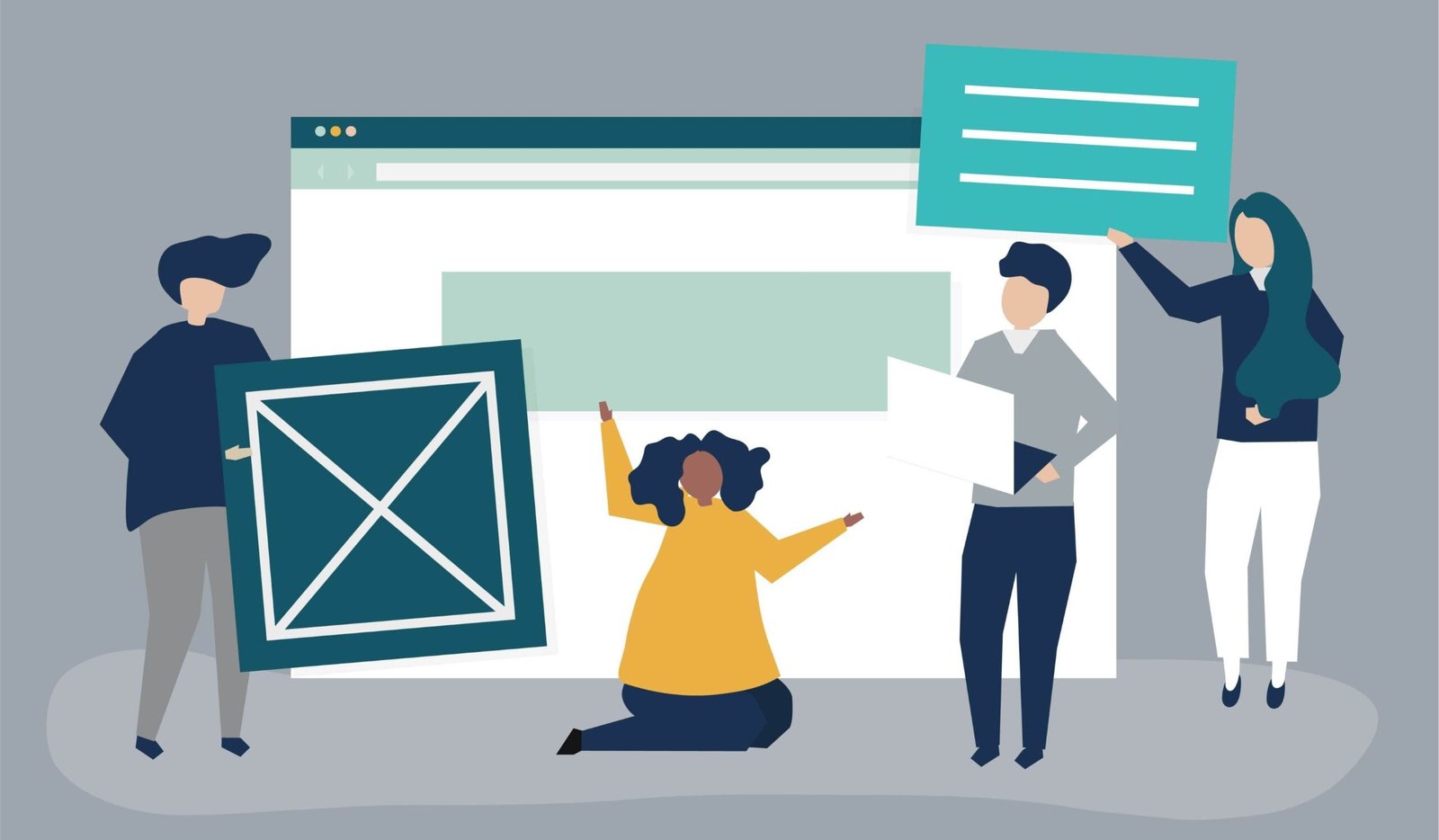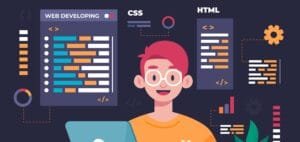CSS Grid and Flexbox are two powerful layout systems in CSS, each with its own strengths and use cases. CSS Grid is ideal for creating complex, grid-based layouts, allowing precise control over rows and columns. On the other hand, Flexbox excels at creating flexible and responsive layouts, focusing on the alignment and distribution of items within a container. Understanding the differences between CSS Grid and Flexbox is crucial in determining when to use each layout system effectively.
On This Page
Table of Contents
What is CSS Grid?
CSS Grid is a two-dimensional layout system, meaning it can handle layouts both in rows and columns simultaneously. It’s a powerful tool designed for more complex, full-page layouts. With CSS Grid, you can create flexible, responsive designs that automatically adjust to different screen sizes, ensuring that your content always looks great.
Key Features:
- Works on both rows and columns.
- Ideal for building entire web pages or large sections.
- Provides precise control over the layout of elements.
How to Create a Simple Layout with CSS Grid
Creating a layout with CSS Grid is straightforward. You define a grid container and specify the number of rows and columns. Here’s an example of how you can create a basic grid:
.container {
display: grid;
grid-template-columns: 1fr 1fr 1fr;
grid-template-rows: auto;
gap: 10px;
}This will create a layout with three equally spaced columns and automatic rows. The gap property adds space between the grid items.
Lets check it out below :
How to Use this:
- Adjust the Grid Columns:
- In the Columns input box, you can define how many columns you want in your grid.
- You can use values like
repeat(3, 1fr)to create three equal columns or200px 200pxto create two fixed-width columns.
- Adjust the Grid Rows:
- In the Rows input box, define how many rows you want in your grid.
- Similar to columns, you can use values like
repeat(3, 100px)for three rows of 100 pixels each or150px 50pxfor varying row heights.
- Set the Gap Between Grid Items:
- Use the Gap input box to specify the space between the grid items.
- You can use values like
10pxfor a small gap, or20pxfor a larger gap.
- Apply Changes:
- After entering your desired values for columns, rows, and gap, click the Apply button to see the changes reflected in the grid layout.
- Experiment:
- Feel free to experiment with different values. Try combinations of fixed sizes and flexible units to see how the grid adapts.
Observe the Changes:As you change the input values and click Apply, watch how the grid layout updates instantly. This will help you understand how CSS Grid works and how different values affect the layout.
What is Flexbox?
Flexbox, short for Flexible Box Layout, is a one-dimensional layout method used to organize items in a row or a column. It excels at distributing space between items in an efficient way, even when their size is unknown. Flexbox is perfect for smaller, simpler layout needs where alignment and spacing are critical.
Key Features:
- Works either in a row (horizontally) or a column (vertically).
- Excellent for components like navigation bars, cards, or form layouts.
- Adjusts elements automatically based on available space.
Advanced Features of Flexbox:
- Alignment Control: Flexbox allows for easy alignment of items within a container, both horizontally and vertically, using properties like
justify-contentandalign-items. - Flexible Sizing: You can use flexible units like
flex-grow,flex-shrink, andflex-basisto control how items resize based on available space. - Order Control: Flexbox allows you to change the visual order of items without changing their HTML structure using the
orderproperty. - Responsive Design: With Flexbox, creating layouts that adapt to different screen sizes is straightforward, allowing for easier responsive design.
How to Use Flexbox for Aligning Items
Flexbox is great when you want to distribute items within a container. Here’s a simple example of how Flexbox can be used:
.container {
display: flex;
justify-content: space-between;
align-items: center;
}In this example, justify-content: space-between spreads the items out evenly across the container, and align-items: center vertically aligns the items in the middle.
Below you can explore and experiment with Flexbox properties to see how they affect the layout in real-time.
- Select Flex Direction:
- Use the Flex Direction dropdown to choose how items should be arranged.
- Options include Row (horizontal) and Column (vertical).
- Adjust Justify Content:
- In the Justify Content dropdown, select how the items should be spaced along the main axis.
- Options include Start, End, Center, Space Between, and Space Around.
- Set Align Items:
- Use the Align Items dropdown to control how items are aligned along the cross axis.
- Options include Start, End, Center, Baseline, and Stretch.
- Set the Gap:
- In the Gap input box, specify the space between the flex items.
- You can use values like
10pxfor a small gap or20pxfor a larger gap.
- Apply Changes:
- After selecting your desired values, click the Apply button to see the changes reflected in the layout.
- Experiment:
- Feel free to experiment with different combinations. Try changing the direction and alignment to see how the layout adapts.
- Observe the Changes:
- As you adjust the input values and click Apply, watch how the layout updates instantly, helping you understand how Flexbox works.
CSS Grid vs Flexbox: When to Use Which?
Though both CSS Grid and Flexbox help in laying out content, they are best suited for different scenarios:
- CSS Grid is better for complex layouts where you need control over both rows and columns. Use it when you’re designing the overall structure of your page, such as a multi-section webpage or complex UI components.
- Flexbox shines in simpler, one-dimensional layouts. Use it when you’re aligning items within a single row or column, such as a header or navigation bar.
CSS Grid and Flexbox serve distinct purposes which cater to various layout needs. Below is a table summarizing their primary differences:
| Feature | CSS Grid | Flexbox |
|---|---|---|
| Layout Structure | 2D (rows and columns) | 1D (row or column) |
| Use Case | Complex layouts | Simple layouts |
| Alignment | Direct on both axes | Direct along one axis |
| Content Order | Can change content order easily | Limited control over order |
Combining CSS Grid and Flexbox for Powerful Layouts
One of the best things about CSS Grid and Flexbox is that they can be used together. For example, you might use CSS Grid to structure your entire webpage, while Flexbox can be used for individual components like navigation bars or galleries within that grid. This gives you maximum control and flexibility.
WrapUP
Both CSS Grid and Flexbox are essential tools in modern web design. While CSS Grid gives you a robust two-dimensional layout system for complex layouts, Flexbox provides a flexible one-dimensional solution for simpler alignment needs.
FAQs
What is the difference between CSS Grid and Flexbox?
CSS Grid is a two-dimensional layout system that allows you to create layouts on both rows and columns, while Flexbox is a one-dimensional layout system used for organizing content in either a row or a column. CSS Grid is ideal for full-page layouts, whereas Flexbox is great for smaller components like navigation bars or individual sections.
When should I use CSS Grid over Flexbox?
Use CSS Grid when you need to create complex layouts involving multiple rows and columns, such as designing an entire webpage or a dashboard. Flexbox is better suited for simpler layouts, like aligning items within a single row or column, such as buttons, menus, or form elements
Can I use CSS Grid and Flexbox together?
Yes! CSS Grid and Flexbox can be combined for more powerful layouts. You can use CSS Grid for the overall structure of a webpage and Flexbox for aligning elements within specific sections or components, like navigation bars or content cards
Is CSS Grid supported by all browsers?
Most modern browsers, including Chrome, Firefox, Edge, and Safari, support CSS Grid. However, older browsers like Internet Explorer may not fully support Grid features. Always check compatibility if you need to support older browsers.
Which is easier to learn, CSS Grid or Flexbox?
Flexbox is generally considered easier to learn and implement for beginners because it deals with one-dimensional layouts (either row or column). CSS Grid, while more powerful for complex layouts, may take more time to master due to its two-dimensional structure and more complex rules.
How does Flexbox handle responsiveness?
Flexbox is designed to handle responsiveness well, as it allows elements to automatically adjust their size based on available space. By using properties like flex-grow, flex-shrink, and justify-content, you can easily create flexible and responsive layouts.
Can CSS Grid be used for mobile layouts?
Yes, CSS Grid is excellent for responsive mobile layouts. You can define grid areas that automatically adjust based on screen size using media queries. Grid also allows you to easily rearrange content for different screen sizes without changing the HTML structure.
Does CSS Grid replace Flexbox?
No, CSS Grid does not replace Flexbox. Both tools serve different purposes, and it’s common to use them together. CSS Grid is better for creating the overall structure, while Flexbox excels in aligning items and managing smaller layouts within a larger grid.