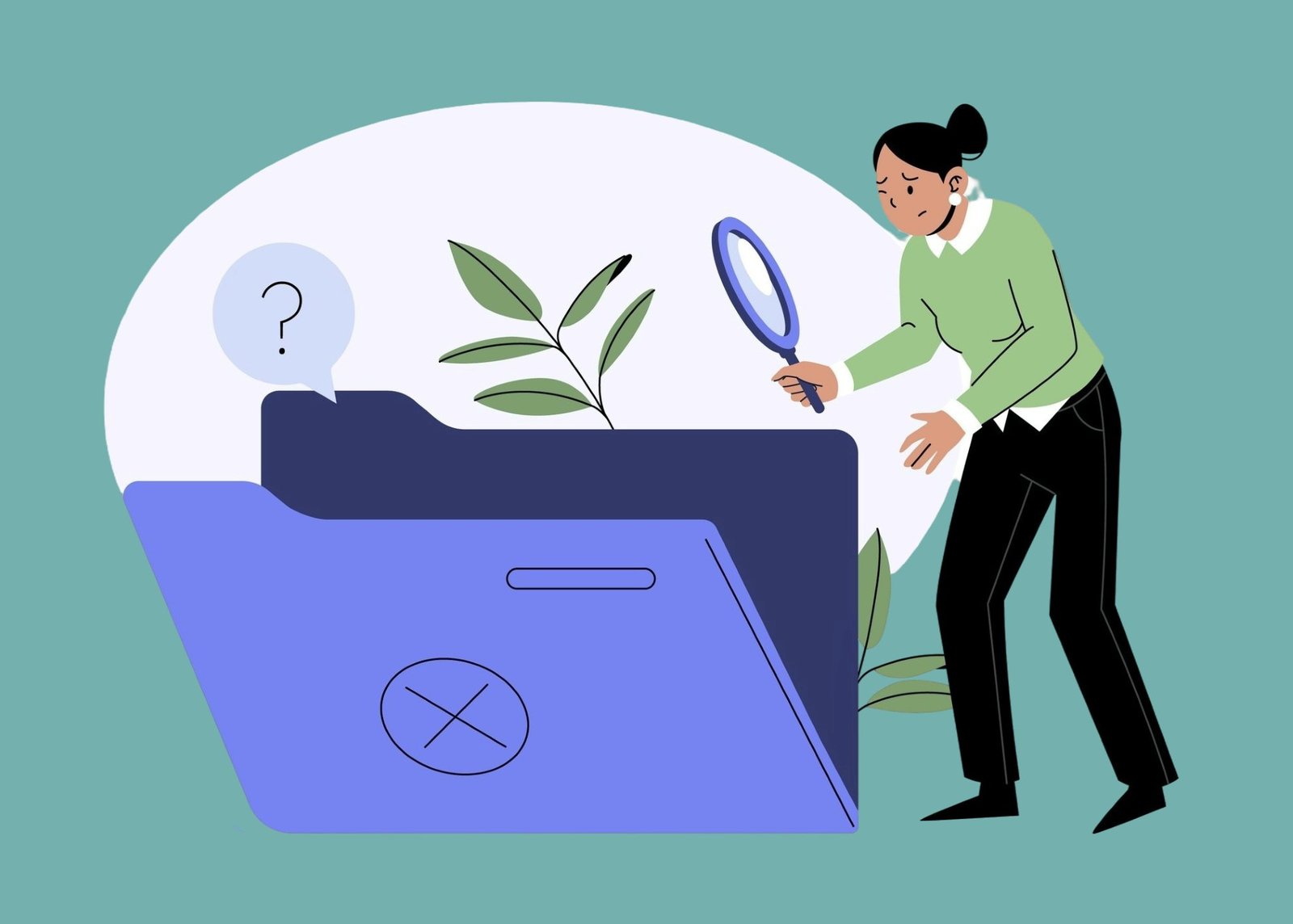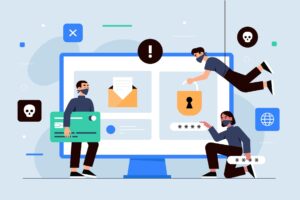Accidentally deleting important files can be a heart-stopping moment, but the good news is that recovery is often possible. Whether it’s a critical work document, cherished photos, or an essential project file, there are several methods to retrieve deleted files on your PC. This article will guide you through practical steps and tools to maximize your chances of recovering lost data, even if you’re not a tech expert.
On This Page
Table of Contents
1. Understanding File Deletion
Before diving into recovery, let’s clarify what happens when you delete a file. When you hit the delete key, the file isn’t immediately erased from your hard drive. Instead, it’s moved to the Recycle Bin (in Windows) or marked as “free space” if permanently deleted. The file’s data remains on the drive until new data overwrites it, which is why quick action is critical.
- Recycle Bin Deletion: Files sent to the Recycle Bin are easily recoverable unless you empty it.
- Permanent Deletion: Using Shift + Delete or emptying the Recycle Bin marks the file’s space as available, but the data persists until overwritten.
- Why Time Matters: Every new file saved or program installed increases the risk of overwriting your deleted files.
Table 1: Types of File Deletion
| Deletion Type | Location After Deletion | Recovery Difficulty |
|---|---|---|
| Recycle Bin | Recycle Bin Folder | Easy |
| Permanent Deletion | Marked as Free Space | Moderate to Hard |
| Overwritten Data | Overwritten by New Data | Nearly Impossible |
Pro Tip: Stop using your PC immediately after accidental deletion to minimize the risk of overwriting the deleted files.
2. Checking the Recycle Bin
The Recycle Bin is your first stop for file recovery. Most deleted files land here unless you’ve used a permanent deletion method. Here’s how to check it:
Steps to Restore Files from the Recycle Bin
- Locate the Recycle Bin: Double-click the Recycle Bin icon on your desktop.
- Search for the File: Use the search bar in the Recycle Bin to find your file by name or type.
- Select and Restore:
- Right-click the file and choose “Restore” to return it to its original location.
- Alternatively, drag the file to a desired folder.
- Check Restored Files: Open the restored file to ensure it’s intact.
Common Mistakes to Avoid
- Emptying the Recycle Bin: Doing this before checking for important files makes recovery harder.
- Ignoring File Names: Files in the Recycle Bin may have cryptic names if moved from temporary folders.
- Overlooking Dates: Sort files by “Date Deleted” to find recent deletions.
Pro Tip: If you don’t see your file, check if someone else on the PC emptied the Recycle Bin or if you used Shift + Delete.
3. Using Built-in Windows Tools
Windows offers built-in tools like File History and Previous Versions to recover deleted files, especially if you’ve enabled backups. These are lifesavers for users who regularly back up their data.
3.1 File History
File History automatically backs up files in your Documents, Pictures, and other folders to an external drive or network location.
Steps to Recover Files with File History
- Connect Your Backup Drive: Ensure the external drive used for File History is plugged in.
- Open File History:
- Go to Control Panel > System and Security > File History.
- Click “Restore personal files.”
- Browse Backups: Use the arrows to navigate to a backup containing your file.
- Restore Files:
- Select the file or folder and click the green “Restore” button.
- Choose to overwrite existing files or save to a new location.
3.2 Previous Versions
Windows creates Previous Versions (restore points) for files and folders, which can recover deleted files if System Protection is enabled.
Steps to Recover Previous Versions
- Locate the Parent Folder: Navigate to the folder where the deleted file was stored.
- Access Properties: Right-click the folder and select “Restore previous versions.”
- Select a Version: Choose a version from before the file was deleted.
- Restore or Copy:
- Click “Restore” to revert the folder to that version.
- Or, open the version, copy the file, and paste it elsewhere.
Limitations
- File History requires prior setup with an external drive.
- Previous Versions depends on System Protection being enabled.
- Neither method works for files deleted from non-backed-up locations (e.g., USB drives).
Table 2: Built-in Windows Tools Comparison
| Tool | Setup Required | Best For | Limitations |
|---|---|---|---|
| File History | External Drive | Regular Backups | Limited to Backed-up Folders |
| Previous Versions | System Protection | Quick Folder Recovery | Requires Restore Points |
Pro Tip: Enable File History now to avoid future headaches. It’s a set-it-and-forget-it solution for data recovery.
4. Leveraging Third-Party Recovery Software
If the Recycle Bin or built-in tools fail, third-party recovery software can scan your drive for deleted files. Tools like Recuva, EaseUS Data Recovery Wizard, and Disk Drill are popular choices in 2025.
Popular Recovery Tools
- Recuva: Free, user-friendly, great for basic recovery.
- EaseUS Data Recovery Wizard: Robust, with a free tier (up to 2GB recovery).
- Disk Drill: Advanced scanning for complex cases, supports multiple file types.
Steps to Use Recovery Software (Using Recuva as an Example)
- Download and Install:
- Visit piriform.com to download Recuva (free version).
- Install it on a different drive than the one with deleted files to avoid overwriting.
- Launch the Software:
- Open Recuva and select the file type (e.g., Documents, Pictures).
- Choose the drive where the file was located.
- Scan for Files:
- Run a quick scan first, then a deep scan if needed (takes longer but finds more files).
- Preview and Recover:
- Browse the list of recoverable files.
- Preview files (if supported) to confirm they’re intact.
- Select files and recover them to a different drive.
- Verify Recovered Files: Open files to ensure they’re not corrupted.
Tips for Choosing the Right Tool
- Free vs. Paid: Start with free versions; upgrade only for large recoveries.
- Compatibility: Ensure the tool supports your file system (NTFS, FAT32, etc.).
- Reputation: Stick to well-reviewed software to avoid scams.
Pro Tip: Save recovered files to an external drive or a different partition to prevent overwriting other deleted files during recovery.
5. Recovering Files from Backups
If you’ve been diligent about backups, cloud storage or external drives can save the day. Services like Google Drive, OneDrive, and Dropbox often retain deleted files for a period.
Steps to Recover from Cloud Backups
- Log In: Access your cloud service (e.g., drive.google.com for Google Drive).
- Check Trash/Deleted Files:
- In Google Drive, go to “Trash” in the sidebar.
- In OneDrive, look for “Recycle Bin.”
- Restore Files:
- Right-click the file and select “Restore” or “Undelete.”
- Download the file if needed.
- Check Version History:
- Right-click a file and select “Version history” (if available) to recover older versions.
Steps to Recover from External Drives
- Connect the Drive: Plug in your backup drive.
- Locate Files: Use File Explorer to navigate to your backup folder.
- Copy Files: Copy the needed files to your PC.
- Verify Integrity: Open files to ensure they’re not corrupted.
Setting Up Backups
- Cloud Services: Enable auto-sync for critical folders in OneDrive or Google Drive.
- External Drives: Use Windows Backup and Restore to schedule regular backups.
- Frequency: Back up daily for work files, weekly for personal files.
Table 3: Cloud Backup Services
| Service | Free Storage | Deleted File Retention | Version History |
|---|---|---|---|
| Google Drive | 15 GB | 30 Days | Yes |
| OneDrive | 5 GB | 30 Days | Yes |
| Dropbox | 2 GB | 30 Days (Free) | Yes |
Pro Tip: Enable version history in cloud services to recover overwritten files, not just deleted files.
6. Advanced Recovery: When Standard Methods Fail
If all else fails, professional data recovery services can help, though they’re costly. These services use specialized equipment to recover deleted files from damaged or overwritten drives.
When to Consider Professional Help
- Physical Drive Damage: If your drive is clicking or not detected.
- Critical Data: For irreplaceable files (e.g., legal documents, family heirlooms).
- Failed Software Recovery: If tools like Recuva find nothing.
Costs and Risks
- Cost: Ranges from $100 to $2,000, depending on drive condition (source: DriveSavers, 2025).
- Risk: No guarantee of recovery, especially if data is overwritten.
- Time: Can take days or weeks.
Pro Tip: Avoid DIY advanced recovery (e.g., opening the drive) unless you’re trained—it often worsens the situation.
7. Preventing Future Data Loss
The best way to handle file recovery is to avoid needing it. Here are expert tips to safeguard your data:
- Automate Backups: Use File History or cloud services for daily backups.
- Use Descriptive File Names: Makes searching for deleted files easier.
- Enable System Protection: Ensure Windows creates restore points.
- Safe Deletion Practices: Always check the Recycle Bin before emptying it.
- Regular Drive Maintenance: Use tools like Disk Cleanup to avoid clutter but avoid defragmenting SSDs.
Pro Tip: Invest in a NAS (Network Attached Storage) device for local backups if you handle large files regularly.
WrapUP
Losing a file can feel like losing a piece of your life, but with the right tools and knowledge, file recovery is often within reach. Start with the Recycle Bin, move to File History or Previous Versions, and escalate to third-party software or backups as needed. For tough cases, professional services are a last resort. To avoid future stress, set up automatic backups and practice safe file management. With these strategies, you’ll not only recover deleted files but also protect your data for years to come. Stay proactive, and your PC will thank you.

FAQs
Can I recover files deleted from the Recycle Bin?
Answer: Yes, you can often recover files deleted from the Recycle Bin using third-party recovery software like Recuva, EaseUS Data Recovery Wizard, or Disk Drill, as long as the data hasn’t been overwritten. Act quickly and avoid saving new files to the drive to improve your chances. Alternatively, check if you have backups in File History, Previous Versions, or cloud services like OneDrive.
How long do files stay in the Recycle Bin?
Answer: Files remain in the Recycle Bin until you manually empty it or until the Recycle Bin reaches its storage limit (typically 5-10% of your drive’s capacity). When the limit is reached, older files are automatically deleted to make space. To check, open the Recycle Bin and sort by “Date Deleted” to find your file.
Is it possible to recover files deleted months ago?
Answer: Recovering files deleted months ago is challenging but possible if the data hasn’t been overwritten. Use deep scan features in recovery software like Disk Drill or consult a professional data recovery service. The likelihood of success decreases over time, especially if the drive has been heavily used.
Do I need to pay for file recovery software?
Answer: Not always. Many tools, such as Recuva and EaseUS Data Recovery Wizard (free tier), offer free versions for basic file recovery (e.g., up to 2GB with EaseUS). Paid versions are needed for larger recoveries or advanced features. Always download from reputable sources to avoid scams.
What should I do immediately after deleting a file?
Answer: Stop using the PC to prevent overwriting the deleted file. Check the Recycle Bin first. If the file isn’t there, use third-party recovery software or check backups in File History, Previous Versions, or cloud storage. Avoid installing software on the same drive as the deleted file.
Can I recover files from a formatted drive?
Answer: Yes, but it’s more difficult. Formatting marks the drive as empty, but data may remain until overwritten. Use advanced recovery software like Disk Drill or R-Studio with deep scan capabilities. For best results, consider a professional data recovery service, which can be costly (e.g., $100-$2,000, per DriveSavers, 2025).
Why can’t I find my file in File History or Previous Versions?
Answer: File History and Previous Versions only work if they were enabled before the file was deleted. File History requires an external drive or network location, and Previous Versions depends on System Protection being active. If these weren’t set up, try third-party software or cloud backups instead.
Are cloud backups like Google Drive reliable for file recovery?
Answer: Yes, cloud services like Google Drive, OneDrive, and Dropbox are reliable for file recovery. They typically retain deleted files in a “Trash” or “Recycle Bin” folder for 30 days (or longer with premium plans) and offer version history for overwritten files. Ensure auto-sync is enabled for critical folders.
How can I prevent losing files in the future?
Answer: To prevent data loss:
Set up automatic backups with File History or cloud services like OneDrive.
Enable System Protection for Previous Versions.
Use descriptive file names and check the Recycle Bin before emptying.
Consider a NAS device for local backups of large files.
When should I contact a professional data recovery service?
Answer: Contact a professional data recovery service if:
Your drive is physically damaged (e.g., clicking noises, not detected).
Third-party software fails to recover critical files.
The data is irreplaceable (e.g., legal documents, family photos).
Be prepared for high costs ($100-$2,000) and no guaranteed success if data is overwritten.