How to Disable Ads in the Windows 11 Start Menu
It seems like Microsoft is eager to push ads in the start menu on Windows 11. With the rollout of an optional update (KB5036980) for Windows 11 in April 2024, Microsoft is introducing “some of the great apps that are available” on the Microsoft Store from a select group of developers. Essentially, these are start menu ads that will appear under the recommended section.
While this decision to show ads in the start menu hasn’t been well-received by users, there is a simple way to disable these promotional ads. Here’s how you can do it:
Step 1 : Press Windows + I to open Windows Settings or else press Windows and click Settings .
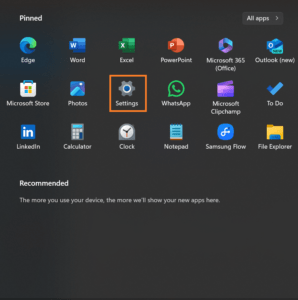
Step 2: Go to Personalization and then click on Start.
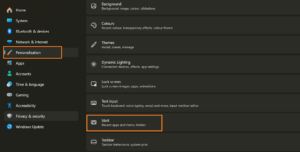
Step 3 : Disable the toggle next to Show recommendations for tips, app promotions, and more.

That’s it! Ads will no longer appear in the Windows 11 start menu. Additionally, you can choose the “More pins” layout to reduce the recommended section space and pin more apps in the start menu.
The start menu is a prominent UI element of Windows, and it should be as lightweight and debloated as possible. Microsoft’s decision to push ads in the start menu is quite controversial, and personally, I believe the Redmond giant should have left it untouched for monetization purposes.
The Importance of an Ad-Free Start Menu
The start menu is the gateway to your Windows experience. It’s where you access your most-used apps, search for files, and navigate through your computer. Having an ad-free start menu ensures a clean and distraction-free user interface, allowing you to focus on what matters most to you.
Ads in the start menu not only disrupt the user experience but also raise concerns about privacy. With targeted ads, companies collect data about your preferences and browsing habits, which can be intrusive and unsettling. Disabling ads in the start menu is a way to regain control over your Windows environment.
Customizing Your Start Menu
Now that you’ve disabled ads in the start menu, why not take it a step further and customize it to suit your needs? Windows 11 offers several options to personalize your start menu:
- Pin your favorite apps: Right-click on an app and select “Pin to Start” to add it to your start menu. This way, your most-used apps are easily accessible.
- Organize your tiles: Drag and drop tiles to rearrange them in a way that makes sense to you. Create groups for different categories of apps to keep things organized.
- Resize the start menu: Hover over the edge of the start menu and drag it to resize it according to your preference. Make it smaller for a minimalistic look or expand it for easy navigation.
- Choose a theme: Windows 11 offers various themes to personalize your start menu. From light to dark mode, find a theme that suits your style.
By customizing your start menu, you can create a personalized and efficient workspace that enhances your productivity and enjoyment of using Windows 11.
Ads in the start menu can be a nuisance for Windows 11 users. However, with a simple tweak in the settings, you can disable these promotional ads and reclaim a clean and ad-free start menu experience. Remember to also take advantage of the customization options available to tailor your start menu to your liking. After all, your start menu should be a reflection of your preferences and needs, not a platform for advertising.
So go ahead, follow the steps outlined above, and bid farewell to those pesky start menu ads. Enjoy a clutter-free and personalized Windows 11 experience! In case Your Show Desktop Button is missing , follow this link to reinstate it.








