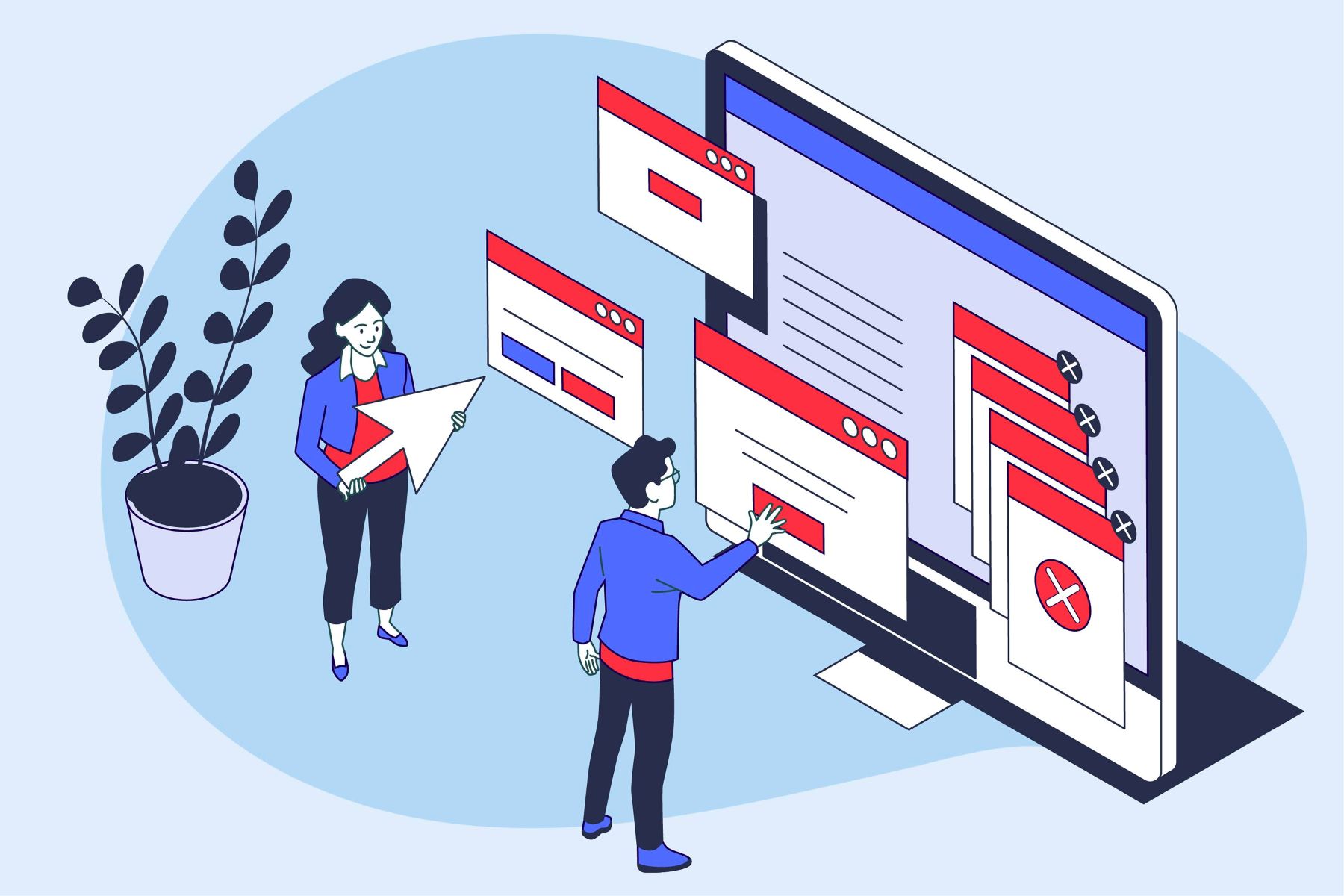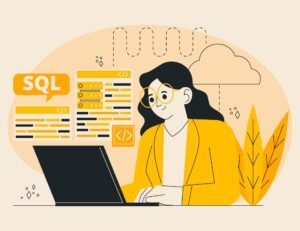Imagine launching a stunning website only to find out it looks like a jumbled mess on Safari or refuses to load on Firefox. In today’s web-driven world, users hop between browsers like Chrome, Firefox, Safari, Edge, and even niche players like Opera without a second thought. Each browser interprets code differently, and that’s where cross-browser testing swoops in to save the day. It’s the process of verifying that your web application looks, feels, and functions consistently across this chaotic browser landscape.
But here’s the catch: testing every possible combination manually is a Herculean task, and doing it poorly—or not at all—can tank your user experience and reputation. So, how do you tackle cross-browser testing effectively without drowning in browser tabs? In this article, we’ll break it down step-by-step, exploring strategies, tools, and insider tips to make your site bulletproof across platforms. Whether you’re a developer squinting at CSS bugs or a tester hunting for JavaScript gremlins, you’ll find a clear path to browser compatibility success.
On This Page
Table of Contents
1. What is Cross-Browser Testing and Why Does It Matter?
Cross-browser testing is the practice of checking that a website or web application performs consistently across different browsers and their versions. It’s not just about visuals—think functionality, performance, and accessibility too. From a button’s hover effect to a form’s submission, everything’s fair game.
Why It’s Non-Negotiable
- User Diversity: Statista reports Chrome holds over 60% of the market in 2025, but Firefox, Safari, and Edge still claim significant chunks. Ignoring them risks alienating users.
- Reputation: A broken site screams unprofessionalism.
- SEO Impact: Search engines like Google favor sites with solid user experiences across platforms.
Skipping it? You’re rolling the dice on broken layouts, frustrated users, and lost revenue. Cross-browser testing ensures your hard work shines everywhere.
2. Understanding Browser Compatibility Challenges
Browsers use different engines to render web pages:
- Chrome and Edge: Blink
- Firefox: Gecko
- Safari: WebKit
These engines interpret HTML, CSS, and JavaScript slightly differently, leading to quirks.
Common Culprits
- CSS Inconsistencies: A gradient might dazzle in Chrome but flatten in Firefox.
- JavaScript Quirks: Older browsers might choke on modern ES6 features.
- Responsive Design: Mobile browsers often trip over desktop-first layouts.
Example:
/* This gradient might break in older Safari */
background: linear-gradient(to right, #ff0000, #00ff00);Understanding these differences is your first step to taming the beast.
3. Planning Your Cross-Browser Testing Strategy
Use analytics (e.g., Google Analytics) to pinpoint which browsers your users prefer. Focus on:
- Popular Browsers: Chrome, Firefox, Safari, Edge.
- Versions: Latest + one or two prior releases.
- Devices: Desktop, mobile, tablets.
Set Priorities
- Critical Features: Test login forms, payment gateways first.
- High-Traffic Pages: Homepage, product pages.
- Time Budget: Can’t test everything? Prioritize the 80/20 rule—80% of users, 20% effort.
Table: Sample Testing Scope
| Browser | Versions | Priority |
|---|---|---|
| Chrome | Latest, -1 | High |
| Firefox | Latest | Medium |
| Safari | Latest, -1 | High |
| Edge | Latest | Medium |
4. Manual vs Automated Cross-Browser Testing: Which to Choose?
Manual Testing
- Pros:
- Human eye catches subtle UI glitches.
- No setup cost—open browsers and click away.
- Cons:
- Time-intensive for multiple browsers.
- Prone to human error.
Automated Testing
- Pros:
- Lightning-fast across dozens of browsers.
- Reusable scripts save time long-term.
- Cons:
- Setup requires coding skills.
- Misses visual nuances unless paired with screenshot tools.
When to Use What
- Manual: Small projects, quick spot-checks.
- Automated: Large apps, regression testing.
5. Top Tools for Effective Cross-Browser Testing
Popular Picks
| Tool | Type | Key Feature | Cost |
|---|---|---|---|
| BrowserStack | Cloud-based | 3000+ browser-device combos | Paid (Free trial) |
| Selenium | Open-source | Automation with code | Free |
| LambdaTest | Cloud-based | Real-time testing | Paid (Freemium) |
| Sauce Labs | Cloud-based | Enterprise-grade | Paid |
Free vs Paid
- Free: Selenium WebDriver—pair it with local browsers.
import org.openqa.selenium.WebDriver;
import org.openqa.selenium.chrome.ChromeDriver;
public class TestChrome {
public static void main(String[] args) {
WebDriver driver = new ChromeDriver();
driver.get("https://example.com");
System.out.println(driver.getTitle());
driver.quit();
}
}- Paid: BrowserStack for instant access to obscure versions.
6. Step-by-Step Guide to Performing Cross-Browser Testing
Step 1: Define Test Cases
- Functional: Does the login work?
- Visual: Are buttons aligned?
- Performance: Page load time < 3 seconds?
Step 2: Set Up Your Environment
- Local: Install browsers (Chrome, Firefox).
- Cloud: Log into BrowserStack or LambdaTest.
Step 3: Execute Tests
- Manual: Open each browser, follow test cases.
- Automated: Run a Selenium script.
import org.openqa.selenium.By;
import org.openqa.selenium.WebDriver;
import org.openqa.selenium.firefox.FirefoxDriver;
public class TestFirefox {
public static void main(String[] args) {
WebDriver driver = new FirefoxDriver();
driver.get("https://example.com");
driver.findElement(By.id("login")).click();
driver.quit();
}
}Step 4: Document Results
- Use a spreadsheet:
| Browser | Test Case | Pass/Fail | Notes |
|---|---|---|---|
| Chrome | Login | Pass | – |
| Safari | Login | Fail | Button misaligned |
7. Best Practices for Streamlining the Process
Responsive Design: Use CSS frameworks like Bootstrap.
/* Mobile-first approach */
.container { width: 100%; max-width: 1200px; margin: 0 auto; }
@media (min-width: 768px) { .container { width: 80%; } }Vendor Prefixes: -webkit-, -moz- for broader support.
Test Smarter
- Debugging Tools: Chrome DevTools, Firefox Inspector.
- Version Control: Git to track changes causing issues.
- Screenshots: Automate with tools like Selenium’s TakesScreenshot.
Collaborate
- Share findings with designers and developers early to fix bugs fast.
8. Common Pitfalls to Avoid in Cross-Browser Testing
Overlooking Mobile Browsers
- Mobile usage dominates—test Safari iOS, Chrome Android.
Ignoring Old Versions
- That user on IE11 still exists. Check analytics for legacy needs.
Skipping Performance
- A site might look fine but load like molasses on Edge. Use Lighthouse: bashCollapseWrapCopy
lighthouse https://example.com --view
Testing Too Late
- Catch issues during development, not post-launch.
Example Fix:
/* Fix a Safari flexbox bug */
.display-flex { display: -webkit-flex; /* Safari */
display: flex; }WrapUP
Cross-browser testing might feel like wrestling a multi-headed hydra, but it’s far from impossible. Armed with a solid strategy—knowing your audience, picking the right mix of manual and automated tools, and sticking to best practices—you can ensure your website dazzles on Chrome, flows on Firefox, and sings on Safari.
It’s not just about squashing bugs; it’s about crafting a consistent, trustworthy experience that keeps users coming back. From BrowserStack’s cloud magic to Selenium’s open-source grit, the tools are at your fingertips. So, take a deep breath, follow this guide, and test smarter—not harder. Your users will notice the difference, and you’ll sleep better knowing your site’s ready for anything the browser world throws at it. Ready to make compatibility your superpower?
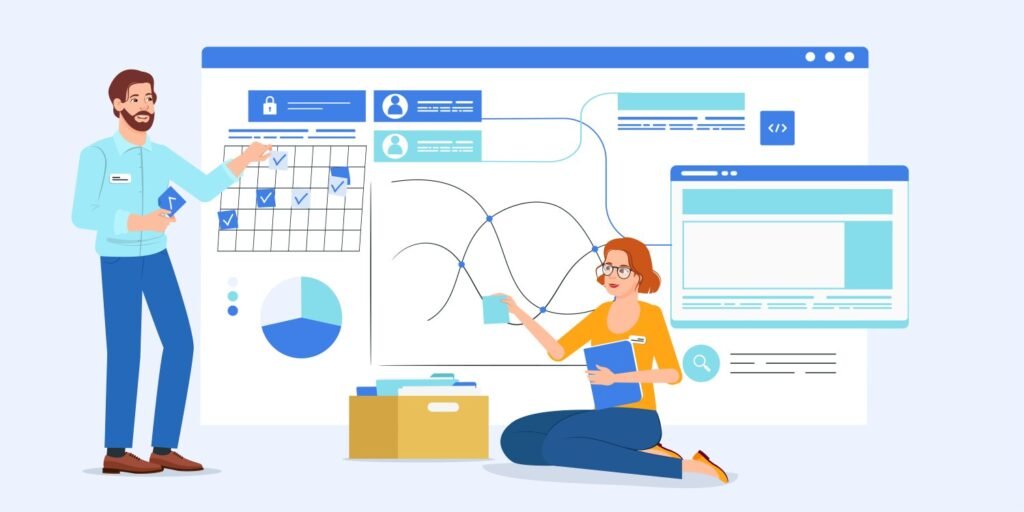
FAQs
What exactly is cross-browser testing?
Cross-browser testing is the process of checking that a website or web app works consistently across different browsers (like Chrome, Firefox, Safari) and their versions. It ensures your design, functionality, and performance hold up no matter where users access it.
Why can’t I just test on one browser and call it a day?
Browsers use different rendering engines (e.g., Blink for Chrome, Gecko for Firefox), so CSS, JavaScript, and HTML can behave differently. Testing only on Chrome might leave Safari users with a broken experience—think misaligned buttons or crashed scripts.
Which browsers should I test on?
Focus on browsers your audience uses—check analytics for specifics. Typically, prioritize Chrome, Firefox, Safari, and Edge (latest versions + one or two older ones). Don’t forget mobile browsers like Safari iOS and Chrome Android.
Is manual testing better than automated testing?
It depends! Manual testing is great for spotting visual glitches and one-off checks, but it’s slow for big projects. Automated testing shines for speed and repetition across multiple browsers, though it requires setup. A mix of both often works best.
What’s the easiest tool to start with for cross-browser testing?
For beginners, BrowserStack is a no-brainer—its cloud platform lets you test on thousands of browser-device combos without installing anything locally. For free options, try Selenium with your own browsers.
How do I know if my site has cross-browser issues?
Look for signs like:
Layouts breaking (e.g., a div shifting in Firefox).
Features failing (e.g., a button not clicking in Safari).
Slow load times on specific browsers.
Use developer tools (e.g., Chrome DevTools) to debug.
How long does cross-browser testing take?
It varies. Manual testing a small site on five browsers might take a few hours. Automating a large app with dozens of test cases could take days to set up but minutes to run. Plan based on scope and tools.
Do I need to test every page of my site?
Not always. Focus on high-traffic pages (e.g., homepage, checkout) and critical features (e.g., forms, navigation). Use the 80/20 rule—test what 80% of users will see with 20% of your effort.
How do I fix cross-browser CSS issues?
Add vendor prefixes or use fallback styles:
.gradient {
background: -webkit-linear-gradient(#ff0000, #00ff00); /* Safari */
background: linear-gradient(#ff0000, #00ff00); /* Standard */
}