Welcome to the CloudCusp Markdown Editor
The CloudCusp Markdown Editor is a modern, feature-rich, and user-friendly Markdown editing tool designed to supercharge your writing, note-taking, and documentation workflows. Whether you’re a developer, student, blogger, or technical writer, this editor provides everything you need to create, preview, and export beautiful Markdown documents with ease.
Why Use CloudCusp Markdown Editor?
Markdown is a lightweight markup language that allows you to format text using simple syntax. The CloudCusp Markdown Editor takes this simplicity and enhances it with a powerful set of features, making it easy to:
- Write and format content quickly
- Preview your work in real-time
- Export documents in multiple formats
- Insert diagrams, tables, code, and more
- Customize your editing experience
Let’s explore everything this editor has to offer!
Editor Overview
The editor interface is divided into several intuitive sections:
| Section | Description |
|---|---|
| Toolbar | Quick-access buttons for formatting, inserting elements, and actions |
| Editor Pane | The main area where you write your Markdown |
| Live Preview | Instantly see your formatted Markdown as HTML |
| Status Bar | Real-time statistics: bytes, words, lines, paragraphs, cursor position, etc. |
Toolbar Features
The toolbar is your command center for formatting and inserting content. Here’s a breakdown of each button and its function:
| Button/Icon | Functionality | Markdown Syntax / Example |
|---|---|---|
| Undo/Redo | Undo or redo last change | |
| Bold | Make text bold | **bold** → bold |
| Italic | Make text italic | *italic* → italic |
| Checklist | Insert task list | - [ ] Task |
| Strikethrough | Strike out text | ~~text~~ → <del>text</del> |
| Blockquote | Insert quote | > quoted text |
| Upper/Lower/UC | Change case of selection | |
| Headings H1-H6 | Insert headings | # H1, ## H2, … |
| Lists | Bulleted/numbered lists | - item, 1. item |
| Horizontal Rule | Insert divider | --- |
| Link | Insert hyperlink | text |
| Reference Link | Reference-style link | [text][id]<br/>[id]: url |
| Image | Insert image | !alt |
| Inline Code | Inline code | [code](http://_vscodecontentref_/0) |
| Preformatted | Code block (no lang) | <pre>\ncode\n</pre> |
| Code Block | Code block with language | <pre>js\ncode\n</pre> |
| Table | Insert Markdown table | |
| DateTime | Insert current date/time | |
| Emoji | Insert emoji or icon | :smile: → 😄 |
| HTML Entities | Insert HTML special chars | ©, <, etc. |
| Pagebreak | Insert page break | <!-- pagebreak --> |
| Goto Line | Jump to a specific line | |
| Watch | Toggle preview visibility | |
| Mermaid | Insert diagrams | |
| Fullscreen | Toggle fullscreen mode | |
| Search | Find/replace text | |
| Help | Markdown syntax help | |
| Export | Export as Markdown, HTML, or Image | |
| Clear | Clear all content |
Writing and Formatting
Headings
Use headings to organize your document:
# Heading 1
## Heading 2
### Heading 3Text Formatting
- Bold:
**bold**→ bold - Italic:
*italic*→ italic - <del>Strikethrough:</del>
~~text~~→ <del>text</del> - Blockquote:
> quoted text
Lists
- Unordered List
- – Item 1
- – Item 2
- Ordered List
- 1. Item 1
- 2. Item 2
Task Lists
– [x] Completed Task
– [ ] Incomplete Task
Inserting Elements
Links and Images
- Link:
[Google](https://www.google.com) - Image:
Tables
Create tables easily:
| Syntax | Description |
|--------|-------------|
| Header | Cell |Code
- Inline Code:
[code](http://cloudcuspcodecontentref_/1) - Code Block:
```js
function hello() {
return "Hello, world!";
}Diagrams with Mermaid
The editor supports Mermaid diagrams for flowcharts, sequence diagrams, and more.
Example:
```mermaid graph TD A[Start] --> B{Is it working?} B -- Yes --> C[Great!] B -- No --> D[Check code] ``` How to use:
- Click the Mermaid button in the toolbar.
- Choose a diagram type and enter your diagram code.
- The diagram will render instantly in the preview.
Emojis and Icons
Express yourself with emojis and Font Awesome icons:
- Insert emojis using the emoji picker or by typing codes like
:smile:. - Add icons such as
<i class="fas fa-heart"></i>for extra flair from the Icon Picker.
Date, Time, and HTML Entities
- Date/Time: Insert the current date and time with a click.
- HTML Entities: Insert special characters (like
©,€,°) using the HTML Entities dialog.
Search & Replace
The Search feature is powerful and flexible:
- Find text with options for case sensitivity, whole word, and regular expressions.
- Replace or Replace All occurrences.
- Navigate between matches using arrow buttons.
Navigation and Productivity
- Goto Line: Jump to any line in your document for quick editing.
- Undo/Redo: Instantly revert or repeat changes.
- Clear: Start fresh with a single click (with confirmation).
Exporting Your Work
Export your Markdown in multiple formats:
| Format | Description |
|---|---|
| Markdown (.md) | Download your raw Markdown file |
| HTML | Export as raw HTML |
| Styled HTML | Export as HTML with built-in styles |
| HTML + TOC | Styled HTML with an auto-generated Table of Contents |
Export Steps:
- Click the Export button.
- Choose your desired format.
Fullscreen and Live Preview
- Fullscreen: Focus on your writing by entering fullscreen mode.
- Live Preview: See your Markdown rendered as you type, including diagrams and tables.
Real-Time Statistics
The status bar at the bottom provides live stats:
| Stat | Description |
|---|---|
| Bytes | Total bytes in your Markdown |
| Characters | Character count |
| Words | Word count |
| Lines | Number of lines |
| Paragraphs | Number of paragraphs |
| Avg Words/Line | Average words per line |
| Cursor Position | Current line and column in the editor |
| HTML Stats | Stats for the rendered HTML |
Help and Syntax Reference
Need a refresher on Markdown?
Click the Help button for a handy syntax guide, including:
- Headings
- Formatting
- Lists
- Code blocks
- Links and images
- Tables
- Task lists
- KaTeX math
- Mermaid diagrams
Productivity Tips
- Keyboard Shortcuts:
- Ctrl+B: Bold
- Ctrl+I: Italic
- Ctrl+Z: Undo
- Ctrl+Y: Redo
- Ctrl+F: Search
- Toolbar Tooltips: Hover over any toolbar button to see its function.
- Dialog Positioning: All dialogs appear near their respective toolbar buttons for easy access.
- Theme Support: The editor supports both light and dark themes. Theme changes automatically update the editor and preview.
Safe and User-Friendly
- Confirmation Dialogs: Actions like clearing the editor require confirmation, so you never lose your work by accident.
- Accessibility: Dialogs focus on the first actionable element for keyboard navigation.
- Responsive Design: The editor works well on desktops, laptops, and tablets.
Security and Privacy
- Client-Side Only: All editing and rendering happens in your browser. Your data is never sent to a server unless you choose to export or save it.
- No Tracking: The editor does not track or analyze your content.
