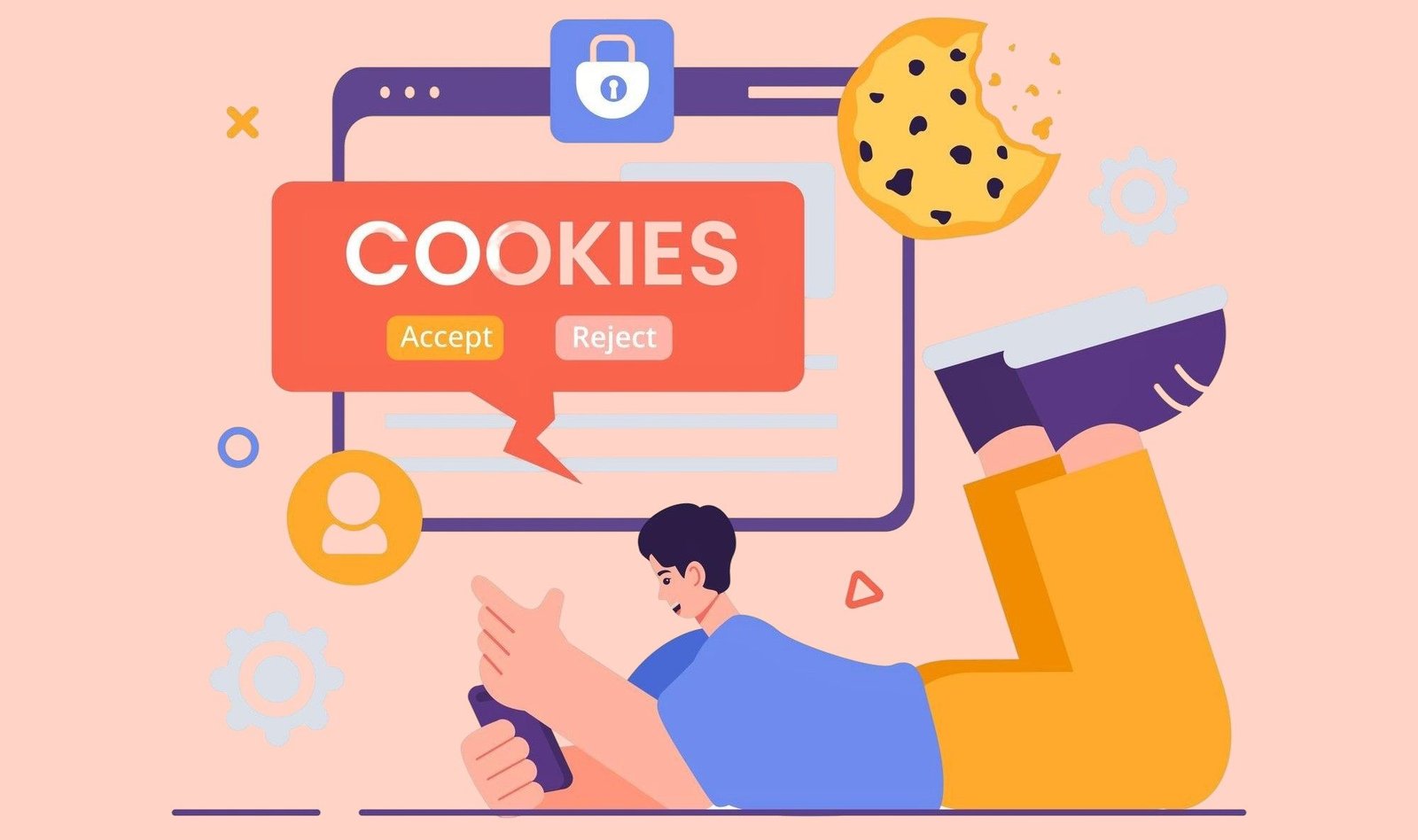In today’s fast-paced digital world, websites strive to deliver seamless, personalized, and lightning-fast experiences. Two critical mechanisms that make this possible are cache and cookies. Though often confused, these technologies serve distinct purposes: cache enhances performance by storing temporary data, while cookies enable personalized user interactions by saving preferences and tracking behavior. This article dives deep into the differences between cache vs cookies, exploring their functionalities, benefits, drawbacks, and real-world applications.
On This Page
Table of Contents
What is Cache?
Cache refers to a storage mechanism that temporarily holds data to reduce the time it takes to access frequently used resources. By keeping copies of files like images, scripts, or web pages closer to the user, cache minimizes server requests and speeds up browsing.
Types of Cache
- Browser Cache: Stores web assets (e.g., HTML, CSS, images) on a user’s device.
- Server Cache: Reduces server load by storing precomputed responses (e.g., database queries).
- Content Delivery Network (CDN) Cache: Distributes cached content across global servers for faster access.
- Application Cache: Used by apps to store temporary data for offline functionality.
How Cache Works
When you visit a website, your browser downloads resources and stores them in the browser cache. On subsequent visits, the browser retrieves these files locally instead of fetching them from the server. For example, a website’s logo or stylesheet might be cached, reducing load time from 3 seconds to under 1 second.
Benefits of Cache
- Faster Load Times: Cached files are accessed instantly, improving user experience.
- Reduced Server Load: Fewer requests mean servers can handle more traffic.
- Bandwidth Savings: Less data is transferred, especially for static assets.
Example
Imagine visiting an online store like “ShopFast.” The first time you load the homepage, the browser downloads the logo, product images, and CSS files, taking 4 seconds. These assets are cached. On your next visit, the browser retrieves them from the cache, cutting the load time to 1.5 seconds.
Cache Workflow

What are Cookies?
Cookies are small text files stored on a user’s device by a website to remember information about their interactions. They enable features like staying logged in, saving preferences, or tracking behavior for analytics and ads.
Types of Cookies
- Session Cookies: Temporary, deleted when the browser closes (e.g., for shopping carts).
- Persistent Cookies: Stored for a set period (e.g., for remembering login details).
- Third-Party Cookies: Set by external domains, often for advertising (e.g., Google Ads).
- Secure Cookies: Transmitted over HTTPS for enhanced security.
How Cookies Work
When you visit a website, the server sends a cookie to your browser, which stores it. On future visits, the browser sends the cookie back to the server, allowing the website to recognize you. For instance, a cookie might store your language preference as “English” so the site loads in English every time.
Benefits of Cookies
- Personalization: Tailors content, like showing recommended products.
- Convenience: Keeps users logged in or remembers form inputs.
- Analytics: Tracks user behavior to improve website performance.
Example
On a news website, a cookie might store your preference for “Dark Mode.” When you return, the site automatically applies this setting. Another cookie could track articles you’ve read, suggesting similar content like “Top 5 Tech Trends.”
Cookie Workflow

Key Differences Between Cache and Cookies
Understanding the distinctions between cache and cookies is crucial for users and developers. Below is a comparison table:
| Aspect | Cache | Cookies |
|---|---|---|
| Purpose | Speeds up website loading by storing files | Stores user data for personalization |
| Data Stored | Static assets (images, CSS, JS) | User preferences, session IDs, tracking data |
| Storage Location | Browser, server, or CDN | Browser only |
| Lifespan | Varies (hours to months) | Session-based or persistent (days to years) |
| Size | Larger (MBs to GBs) | Small (usually <4KB per cookie) |
| User Control | Clear cache via browser settings | Manage cookies via browser or consent pop-ups |
| Privacy Impact | Minimal, no personal data | High, tracks user behavior |
Practical Example
- Cache: When you revisit “ShopFast,” the product images load instantly because they’re cached.
- Cookies: The same site remembers your cart items because a cookie stores your session ID.
Benefits and Drawbacks
Both cache and cookies have unique advantages and limitations. Let’s break them down:
Cache Benefits
- Speed: Reduces page load time, e.g., from 5 seconds to 1 second.
- Scalability: CDNs cache content globally, serving millions of users efficiently.
- Cost Savings: Less server bandwidth lowers hosting costs.
Cache Drawbacks
- Stale Content: Outdated cached files may show old prices or content.
- Storage Limits: Browsers cap cache size, potentially clearing older data.
- Debugging Issues: Developers may need to clear cache to test updates.
Cookies Benefits
- Seamless Experience: Auto-fills forms or keeps users logged in.
- Targeted Marketing: Ads align with user interests, boosting conversions.
- Analytics: Helps websites optimize based on user behavior.
Cookies Drawbacks
- Privacy Concerns: Third-party cookies track users across sites.
- Storage Constraints: Limited to 4KB per cookie, restricting data.
- Compliance: Websites must comply with GDPR/CCPA for cookie consent.
Privacy and Security Considerations
Privacy and security are critical when dealing with cache and cookies. Here’s how they compare:
Cache Privacy and Security
- Low Privacy Risk: Cache stores generic files, not personal data.
- Security Concerns: Cached files could be exploited if not properly secured (e.g., via HTTPS).
- User Control: Clear cache via browser settings (e.g., Chrome’s “Clear Browsing Data”).
Cookies Privacy and Security
- High Privacy Risk: Cookies store sensitive data like session IDs or preferences.
- Security Measures: Use secure cookies over HTTPS and set “HttpOnly” flags to prevent script access.
- User Control: Browsers allow blocking third-party cookies or clearing all cookies.
Managing Cache and Cookies
Users can manage both via browser settings:
- Cache: In Firefox, go to “Privacy & Security” > “Clear Data” > “Cached Web Content.”
- Cookies: In Chrome, navigate to “Privacy and Security” > “Cookies and Other Site Data” to block or delete cookies.
Example
A user concerned about privacy might block third-party cookies to prevent ad tracking but keep browser cache enabled for faster loading. They could also use “Incognito Mode,” which disables both cache and cookies after the session.
Practical Applications for Developers
Developers must leverage cache and cookies effectively to build fast, user-friendly websites. Here’s how:
Caching Strategies
- Cache-Control Headers: Set
max-ageto define how long files are cached (e.g.,Cache-Control: max-age=3600for 1 hour). - ETags: Validate cached files to ensure freshness.
- CDN Integration: Use Cloudflare or Akamai to cache content globally.
- Service Workers: Cache assets for offline access in progressive web apps.
Using Cookies Responsibly
- Session Management: Store session IDs in secure cookies for user authentication.
- Personalization: Save preferences like theme or language in persistent cookies.
- Consent Management: Implement cookie consent pop-ups per GDPR requirements.
- Minimize Third-Party Cookies: Reduce reliance on trackers to enhance privacy.
Example Code Snippet (Setting a Cookie)
document.cookie = "username=JohnDoe; expires=Fri, 31 Dec 2025 23:59:59 GMT; path=/; secure";
Example Code Snippet (Cache-Control Header)
Cache-Control: public, max-age=31536000
Balancing Performance and Privacy
- Use cache for static assets to boost speed without privacy risks.
- Limit cookie usage to essential functions like logins, avoiding excessive tracking.
- Regularly audit cookies and cached files to ensure compliance and security.
WrapUP
Cache and cookies are the unsung heroes of the modern web, working behind the scenes to deliver fast, personalized experiences. Cache accelerates page loads by storing temporary files, while cookies enhance interactivity by remembering user preferences. However, their benefits come with trade-offs: cache may serve outdated content, and cookies raise privacy concerns. By understanding their differences, users can take control of their browsing data, and developers can build websites that balance performance, personalization, and security. As the web evolves, mastering cache and cookies will remain essential for creating a seamless and trustworthy digital experience.
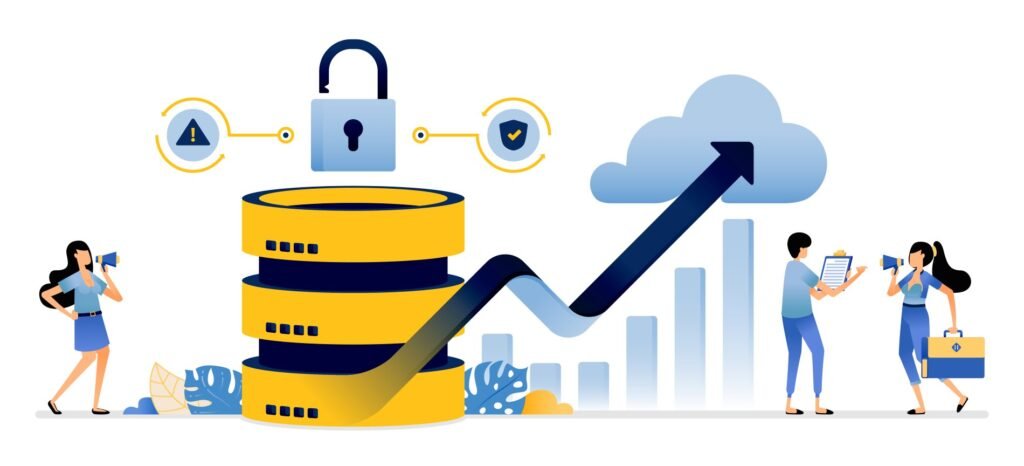
FAQs
What is the main difference between cache and cookies?
Cache stores temporary files like images, scripts, or web pages to speed up website loading by reducing server requests.
Cookies are small text files that save user-specific data, such as preferences or session IDs, to enable personalization and tracking.
Do cache and cookies store personal information?
Cache: Typically does not store personal information; it holds generic assets like CSS files or images.
Cookies: Can store personal data, such as login details or browsing preferences, which may raise privacy concerns, especially with third-party cookies.
How can I clear cache and cookies from my browser?
Cache: In most browsers (e.g., Chrome, Firefox), go to Settings > Privacy and Security > Clear Browsing Data > select “Cached Images and Files.”
Cookies: In the same menu, select “Cookies and Other Site Data” to delete cookies. You can also block third-party cookies in browser settings.
Why does clearing cache or cookies log me out of websites?
Clearing cache usually doesn’t affect logins, but clearing cookies removes session IDs stored on your device, which websites use to recognize logged-in users. This forces you to log in again.
Can cache or cookies slow down my browsing?
Cache: Generally speeds up browsing by reducing load times. However, a full cache or outdated files may cause issues, requiring a clear.
Cookies: Rarely slow browsing directly but can impact performance if a website uses many cookies for tracking, leading to excessive data transfers.
Are cookies and cache safe to use?
Cache: Safe, as it stores non-sensitive data. However, cached files should be served over HTTPS to prevent tampering.
Cookies: Safe if properly secured (e.g., using secure cookies over HTTPS). Third-party cookies may pose privacy risks due to tracking.
How long do cache and cookies last?
Cache: Lifespan depends on browser settings or server-defined rules (e.g., Cache-Control: max-age=3600 for 1 hour). Some caches persist until cleared manually.
Cookies: Can be session cookies (deleted when the browser closes) or persistent cookies (last days to years, based on the expires attribute).
Can I browse without cache or cookies?
Yes, but the experience may be less optimal:
Without Cache: Pages load slower as browsers fetch all resources from the server each time.
Without Cookies: Features like staying logged in, saving preferences, or personalized content may not work.
How do cache and cookies affect website developers?
Cache: Developers use caching strategies (e.g., CDNs, Cache-Control headers) to optimize performance and reduce server load.
Cookies: Developers implement cookies for session management, personalization, and analytics but must ensure compliance with privacy laws like GDPR.
Why do websites ask for cookie consent but not cache consent?
Cookies often store personal data and are subject to privacy regulations (e.g., GDPR, CCPA), requiring user consent, especially for third-party cookies.
Cache stores non-personal, temporary files with minimal privacy impact, so consent is not required.
Can cache or cookies cause website errors?
Cache: Outdated cached files may display stale content (e.g., old prices on an e-commerce site). Clearing the cache usually resolves this.
Cookies: Corrupted or mismatched cookies can cause login issues or broken features, fixable by clearing cookies.
How do cache and cookies work together?
Cache and cookies complement each other. For example, on a shopping site, cache stores product images for faster loading, while cookies save your cart items or login status, ensuring a seamless and personalized experience.