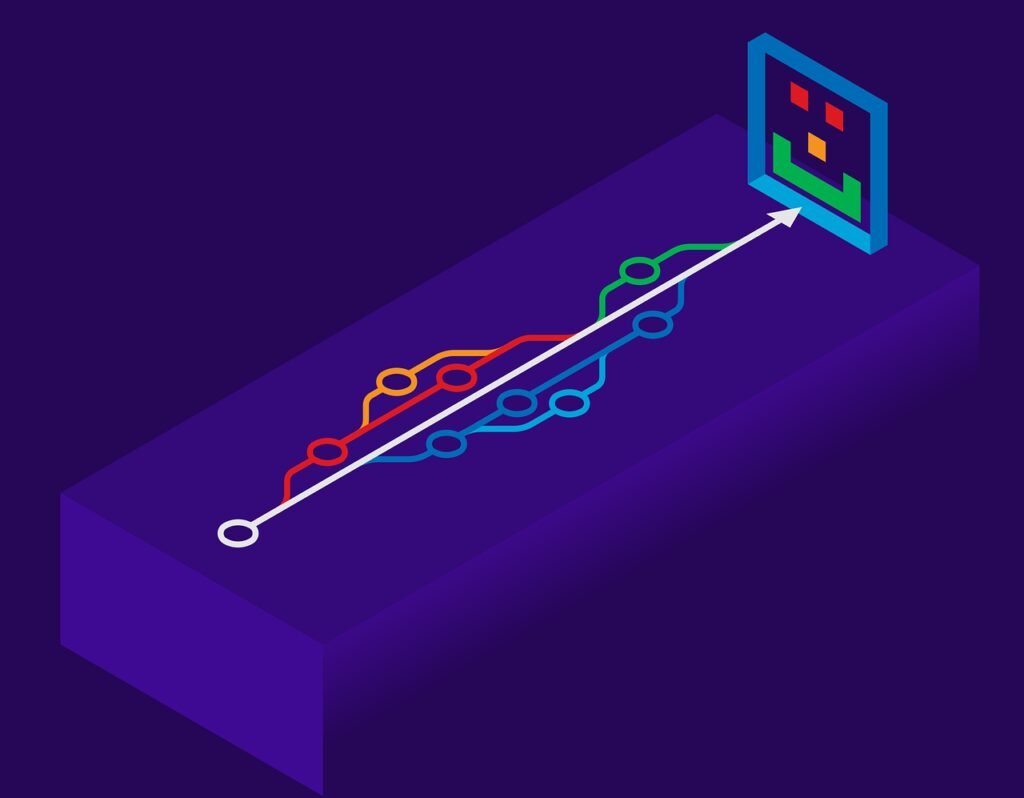Version control systems (VCS) are crucial for managing and tracking changes in your codebase. They allow multiple developers to work on a project simultaneously without overwriting each other’s work. 🛠️ Git is one of the most popular VCS, widely used in software development due to its robustness and flexibility.
On This Page
Table of Contents
Installing and Setting Up Git
To get started with Git, you need to install it on your operating system. Here’s a step-by-step guide:
Windows:
- Download the Git installer from the official website.
- Run the installer and follow the prompts.
macOS:
- Open Terminal.
- Install Git using Homebrew:
brew install git.
Linux:
- Open your Terminal.
- Use the package manager specific to your distribution. For example, on Debian-based systems:
sudo apt-get install git.
Configuring Git
After installing Git, the next step is configuration. This involves setting your username and email, which will be associated with your commits. Run the following commands in your terminal:
git config --global user.name "Your Name"
git config --global user.email "your.email@example.com"
These settings are stored in the .gitconfig file located in your home directory.
Basic Git Commands
Here are a few basic Git commands to get you started:
- git init – Initializes a new Git repository.
- git clone – Clones an existing repository into a new directory.
- git status – Displays the state of the working directory and the staging area.
- git add – Adds changes in the working directory to the staging area.
- git commit – Records changes to the repository with a message.
- git push – Updates the remote repository with local commits.
- git pull – Fetches and integrates changes from the remote repository to the local repository.
- git branch – Lists, creates, or deletes branches.
- git checkout – Switches to a different branch or restores working directory files.
- git merge – Merges branches into the current branch.
Imagine you are working on a new feature for a web application. Here’s how you might use some of these commands:
1. Initialize a Git repository:
git init
2. Clone a repository:
git clone https://github.com/user/repo.git
3. Check the status of your working directory:
git status
4. Add changes to the staging area:
git add .
5. Commit your changes:
git commit -m "Added new feature"
The Importance of Branching in Git
Branching is a crucial aspect of using Git, allowing developers to work on different features or fixes simultaneously without interfering with the main codebase. Think of branches as parallel universes where you can experiment freely. 🌍
For instance, when multiple team members work on various parts of a project, branches help in:
- Parallel development
- Isolated feature testing
- Seamless integration of new features
By keeping changes isolated, branches ensure that the main code remains stable, facilitating a more organized and efficient development process.
Creating and Managing Branches
Creating and managing branches in Git is straightforward but requires some best practices to maintain efficiency. Here’s a quick overview of essential commands:
| Action | Command |
|---|---|
| Create a new branch | git branch <branch_name> |
| Switch to a branch | git checkout <branch_name> |
| List all branches | git branch |
Best practices include:
- Use descriptive branch names
- Regularly pull updates from the main branch
- Delete branches that are no longer needed
Merging and Handling Merge Conflicts
Merging branches is a common task in Git, usually done after completing a feature or fixing a bug. The command to merge branches is simple:
git merge <branch_name>
However, merge conflicts can occur when changes in different branches overlap. Here’s how to resolve them:
- Identify conflicting files using Git status
- Manually edit the conflicting files to resolve issues
- Mark the conflict as resolved using
git add <file_name> - Complete the merge process with
git commit
To avoid conflicts:
- Communicate with team members about ongoing changes
- Regularly merge changes from the main branch into your feature branch
- Use tools like Git rebase for cleaner commit history
By understanding and following these practices, you can effectively manage branches in Git, ensuring a smoother and more collaborative development experience. 🚀
Introduction to Remote Repositories
🔄 Collaborating with Git involves working with remote repositories. These are stored on platforms like GitHub and GitLab, where multiple team members can contribute. Here are the essential commands for managing remote repositories:
- Add Remote:
git remote add origin <URL> - Fetch Changes:
git fetch origin - Pull Changes:
git pull origin main - Push Changes:
git push origin main
Pull Requests and Code Reviews
📋 Pull requests (PRs) are a crucial part of the workflow on GitHub and GitLab. They allow team members to propose changes and get them reviewed before merging:
- Create a PR: After pushing changes to a branch, navigate to the repository on GitHub or GitLab and click ‘New Pull Request’.
- Code Review: Team members can review the code, suggest changes, and approve PRs. This ensures that the code meets quality standards before merging.
Here’s a simple example of a code review process:
- Alice pushes a new feature to a branch named
feature-x. - She opens a PR to merge
feature-xintomain. - Bob reviews the PR, adds comments, and requests changes.
- Alice addresses the comments and updates the PR.
- Bob approves the PR, and Alice merges it into
main.
Best Practices for Team Collaboration
🤝 Effective team collaboration in Git requires adherence to best practices:
- Branch Protection Rules: Set up rules to protect important branches like
mainfrom direct pushes. Require PRs and code reviews for changes. - Consistent Commit Messages: Write clear and descriptive commit messages. For example, instead of
"Update file", use"Fix bug in user authentication module". - Regular Syncing: Frequently pull changes from the remote repository to keep your local repository up to date.
By following these practices, teams can ensure a smooth and efficient collaboration process. Happy coding! 🚀
Rebase vs. Merge: Understanding the Difference
When working with Git, you will often encounter the need to combine changes from different branches. Two primary techniques to achieve this are rebase and merge. While both serve the purpose of integrating changes, they do so in different ways.
Merge: This method combines the changes from one branch into another by creating a new merge commit. It preserves the history of both branches. Use this when you want to maintain a complete history of all commits.
Rebase: Rebase, on the other hand, transfers the commits from one branch onto another, effectively rewriting history. This results in a linear project history. Use rebase for a cleaner, more straightforward commit history.
Cherry-Picking and Interactive Rebase
Sometimes you need to apply specific commits from one branch to another without merging the entire branch. This is where cherry-picking comes in handy.
Cherry-Pick: This command allows you to pick individual commits and apply them to your current branch. It’s useful for applying bug fixes or small features from one branch to another.
Interactive Rebase: This advanced technique lets you edit, delete, or squash commits. It is particularly useful for cleaning up your commit history before merging branches. To start an interactive rebase, use the command: git rebase -i HEAD~n where n is the number of commits you want to interactively rebase.
Stashing and Cleaning Up Your Working Directory
Working on multiple features or fixes simultaneously can lead to a cluttered working directory. Git provides tools to manage this efficiently.
Stash: The stash command saves your uncommitted changes and allows you to switch to a different branch without losing your work. Use git stash to save your changes and git stash pop to apply them later.
Clean: To remove untracked files from your working directory, use the git clean command. This is useful for getting rid of temporary files or those accidentally added.
Examples and Practical Tips
Imagine you’re working on a feature branch and realize you need a bug fix from the main branch. Instead of merging, you can cherry-pick that specific commit:
git checkout feature-branch
git cherry-pick abc1234
For a cleaner history before merging a feature branch into the main branch, use interactive rebase:
git checkout feature-branch
git rebase -i HEAD~3
To save your work-in-progress before switching branches:
git stash
git checkout main
git pull
git checkout feature-branch
git stash pop
Using these advanced Git techniques will streamline your workflow and improve collaboration within your team.
Understanding Popular Git Workflows
When managing a project with Git, choosing the right workflow is crucial for maximizing productivity. Here are three popular Git workflows:
- Git Flow: This workflow uses two main branches:
mainanddevelop. It’s ideal for projects with scheduled releases. - GitHub Flow: A simpler workflow that revolves around the
mainbranch. Perfect for continuous deployment and small teams. - GitLab Flow: Combines ideas from both Git Flow and GitHub Flow, often used in larger projects with multiple environments.
To choose the right workflow, consider your project’s size, team structure, and release frequency.
Writing Good Commit Messages
Clear and meaningful commit messages can improve collaboration and maintainability. Here are some guidelines:
- 💡 Be concise: Summarize the changes in 50 characters or less.
- 💡 Use imperative mood: e.g., “Add feature” instead of “Added feature.”
- 💡 Include context: Provide additional details if necessary in the body.
Example:
feat: Add user login feature
- Implement authentication using JWT
- Update user model to include login timestamps
Maintaining a Clean Commit History
A clean commit history makes it easier to understand and track project changes. Here are some techniques:
- Rebase before merging: Use
git rebaseinstead ofgit mergeto avoid unnecessary commit noise. - Squash commits: Combine related commits into one using
git rebase -i. - Write detailed pull request descriptions: Provide an overview of the changes and the reasoning behind them.
Example: Imagine working on a feature branch and making several small commits. Before merging to the main branch, you can squash these commits to keep the history clean and more comprehensible.
Popular Git GUI Clients
Git is a powerful version control system, but sometimes a visual interface can make it even more user-friendly. Here are some popular Git GUI clients :
- SourceTree: A free Git client for Windows and macOS, known for its intuitive interface and powerful features.
- GitKraken: Offers a beautiful interface and robust functionality, making it a favorite among developers. It also supports GitHub, GitLab, and Bitbucket.
These tools can help streamline your workflow, making version control more manageable and less error-prone.
Integrating Git with CI/CD Pipelines
Continuous Integration (CI) and Continuous Deployment (CD) are essential for modern software development. Integrating Git with CI/CD pipelines can automate testing and deployment, ensuring high-quality code. Here are some tools that can help:
- Jenkins: An open-source automation server that can be used to automate all sorts of tasks, including building, testing, and deploying code.
- Travis CI: A hosted continuous integration service used to build and test software projects hosted on GitHub.
- GitHub Actions: Allows you to automate your workflow directly from your GitHub repository.
For example, integrating Git with Jenkins could involve setting up a Jenkins job that triggers a build whenever a new commit is pushed to the repository.
FAQs
How do I configure my Git username and email?
Use the following commands to set your username and email:
git config –global user.name “Your Name”
git config –global user.email “your.email@example.com”
What are the basic Git commands I should know?
Some basic commands include: git init: Initialize a new Git repository.git clone [url]: Clone an existing repository.git add [file]: Stage changes for commit.git commit -m "message": Commit staged changes with a message.
How do I add a remote repository?
Use the following command to add a remote repository:
git remote add origin [url]
What is the difference between rebase and merge?
git merge combines the changes from one branch into another, creating a merge commit. git rebase moves or combines a sequence of commits to a new base commit, rewriting the commit history. Use rebase for a cleaner, linear history and merge for preserving the context of branch merges.